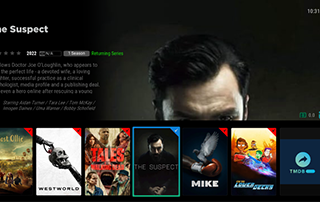
This post will guide you through the process of installing and utilizing the DiggzFlix Kodi Build on your Android device or Firestick.
Recommended IPTV Service Providers
Certain queries like the security and legitimacy of the DiggzFlix usage, along with its content catalog, will be thoroughly addressed.
As DiggzFlix is absent from the official Kodi repository, exercising caution when installing it from third-party sources is essential.
DiggzFlix stands as a Kodi build discovered in the Diggz Repository and offers a broad variety of movies, TV series, sports, and Free IPTV.
Novices to Kodi should note that a Kodi build encompasses multiple functional addons and additional attributes, enriching the streaming experience.
Due to being unavailable in the official Kodi repository, we will illustrate how to procure it from a third-party vendor.
NOTE: If Kodi isn’t yet on your device, refer to our tutorial on Firestick Kodi installation.
Rest assured, DiggzFlix can be installed on any Android-powered device, including the Amazon Firestick, Fire TV, Fire TV Cube, NVIDIA Shield, and more.
Available categories within this build include Movies, TV Shows, Trakt TV, Networks, TV Providers, Hot Lists, and more.
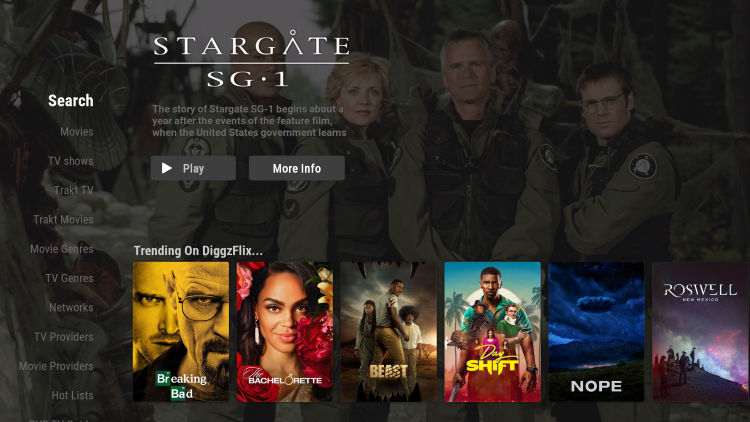
Regarded as one of the most highly rated Kodi builds, DiggzFlix Build offers a popular alternative to traditional cable packages.
However, buffering issues and limited channel selection may be encountered due to the free nature of this build. For a wider array of channels and superior playback quality, consider exploring our updated IPTV services list.
Unfamiliar with IPTV services? These services provide live television streaming over the internet, encapsulated within the acronym “Internet Protocol Television.”
For further enlightenment on IPTV, delve into our Beginner’s Guide to IPTV by visiting Open link.
Various Kodi builds are available, with DiggzFlix featuring as one of the top contenders. It serves as an eminent substitute for conventional cable packages.
Below, you will find detailed instructions for installing this Kodi build, along with insights into its functionalities, categories, and more.
Is the DiggzFlix Build Safe?
Prior to the installation, it is advisable to conduct a repository URL scan using VirusTotal.
Shown below are the scan results:
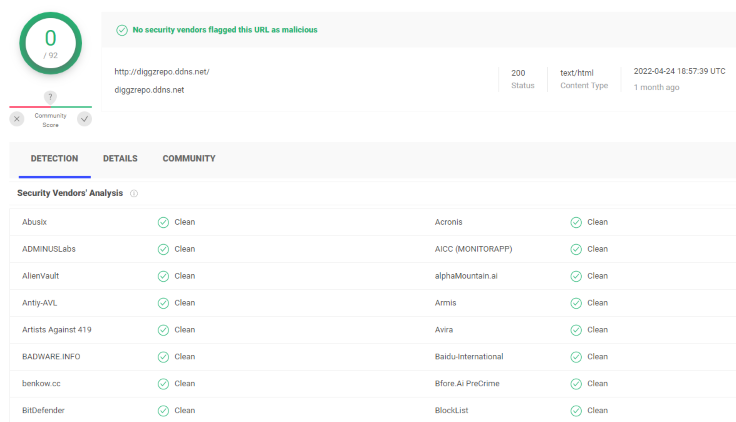
The VirusTotal scan of the DiggzFlix repository URL revealed no presence of suspicious files or malware.
However, exercising caution while streaming content from this unverified third-party build is still strongly advised.
Upon initial setup, Kodi will notify you of the personal data accessibility granted to third-party builds and addons.
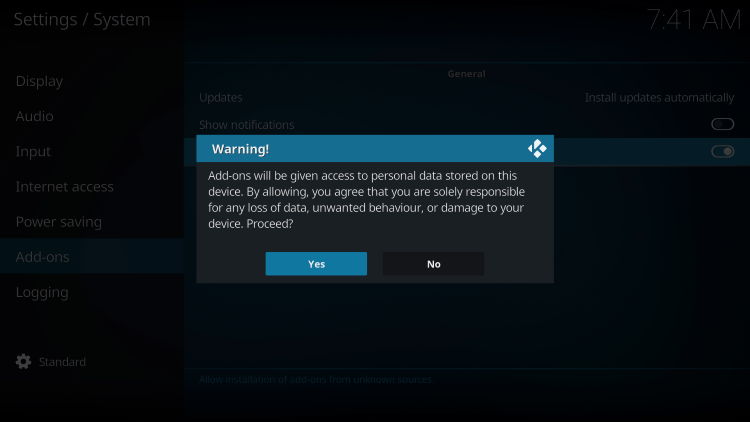
To preserve your privacy and security while using the DiggzFlix Kodi Build, employing a VPN is greatly recommended.
To discover the best VPN options for Kodi, consult our Best VPN for Kodi article.
Now, let’s proceed with the step-by-step instructions for installing the DiggzFlix Kodi build from their repository.
How to Install DiggzFlix Build (Kodi 19 Matrix)
1. Initiate Kodi on your device and access the Settings icon.
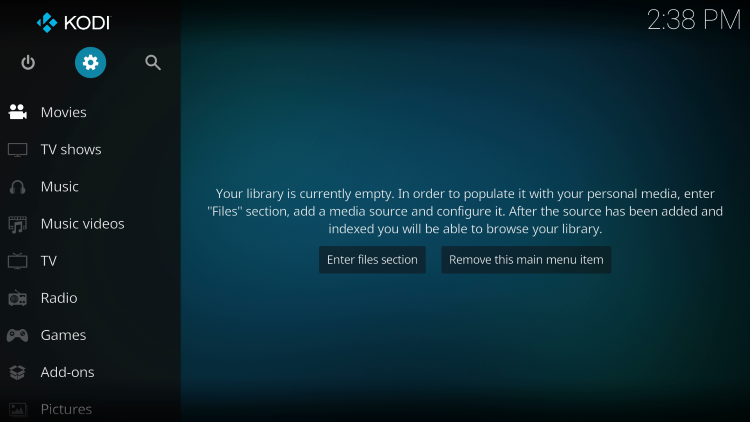
2. Choose System.
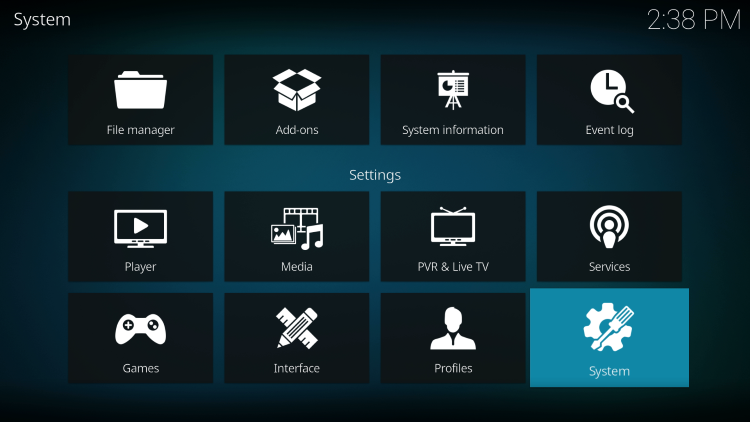
3. Activate Unknown sources from the Add-ons menu.
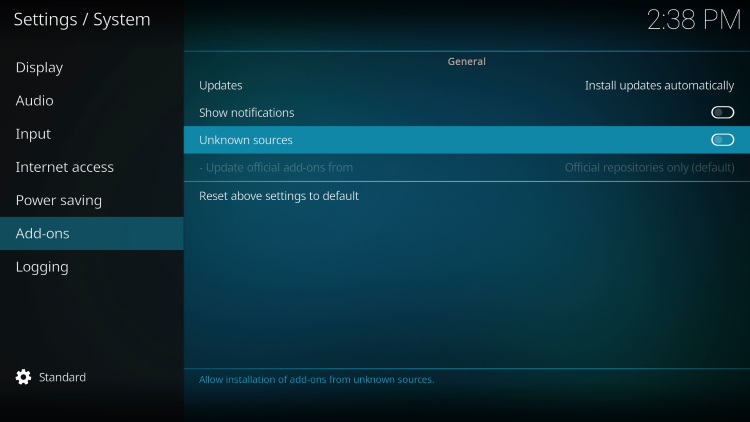
4. Confirm your choice by selecting Yes in the warning message.
Remember to utilize a VPN when running unverified third-party Kodi builds such as Misfit Mods.
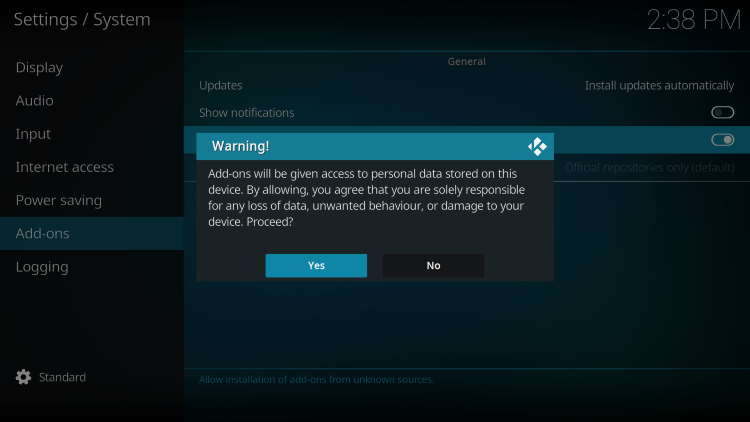
5. Return to the main screen and choose File manager.
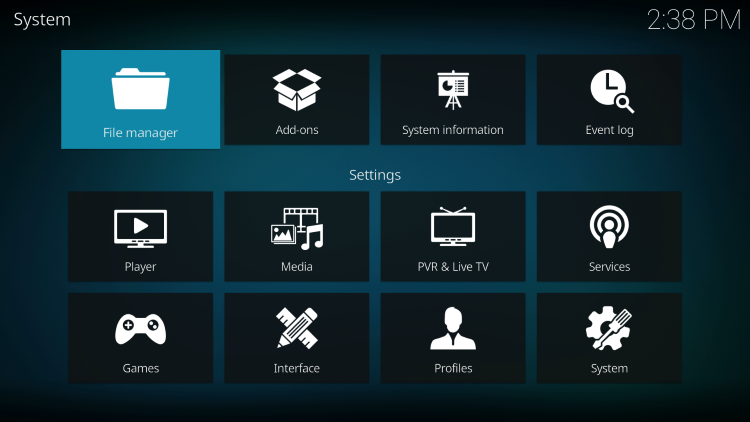
6. Click on Add source.
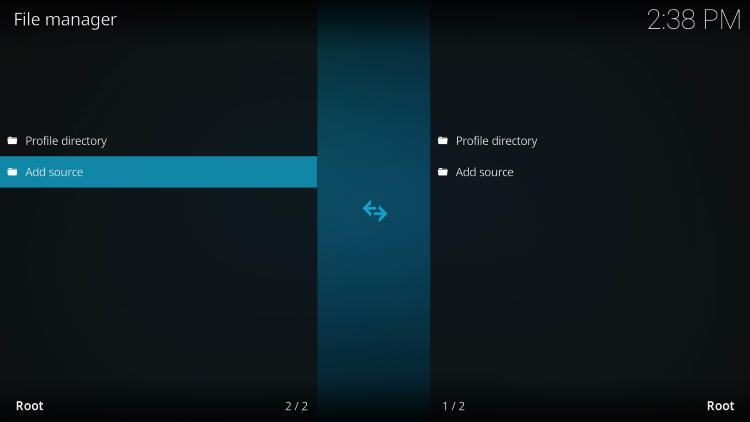
7. Access the search box by clicking the <None> icon.
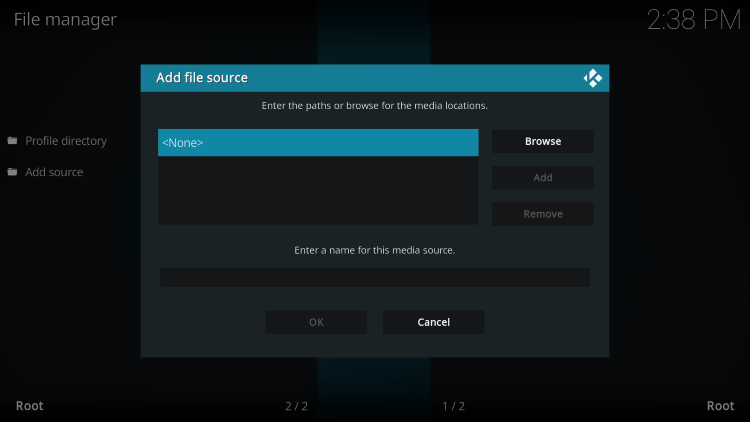
8. Input the URL as follows: http://diggzrepo.ddns.net then click OK.
It is important to note that this is the official source of the DiggzFlix build.
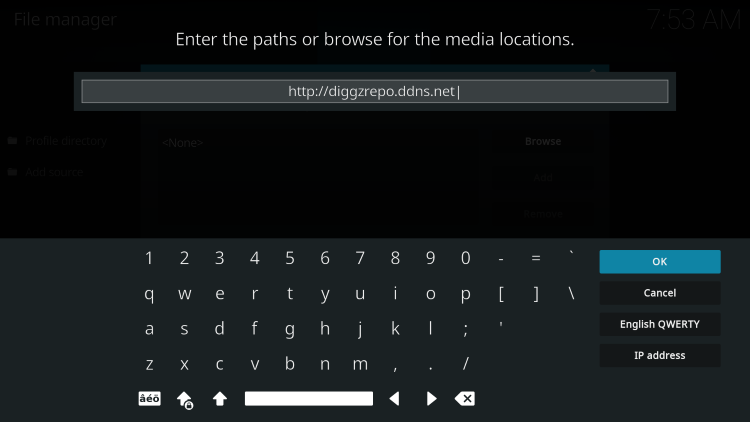
9. Assign a name to your media source and click OK to proceed.
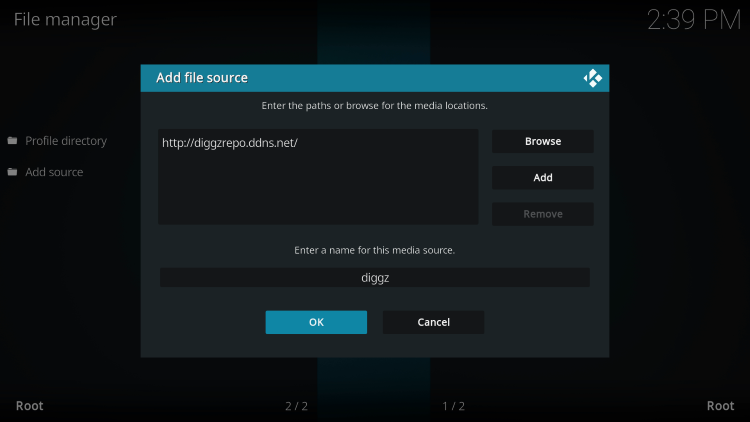
10. Return to the main screen and select Add-ons.
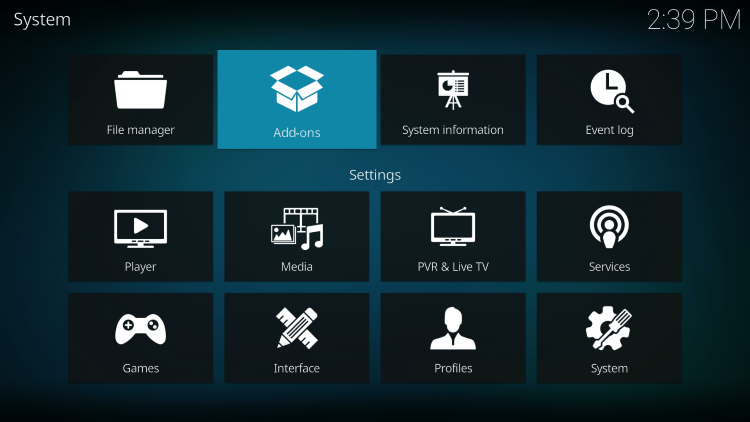
11. Opt for Install from zip file.
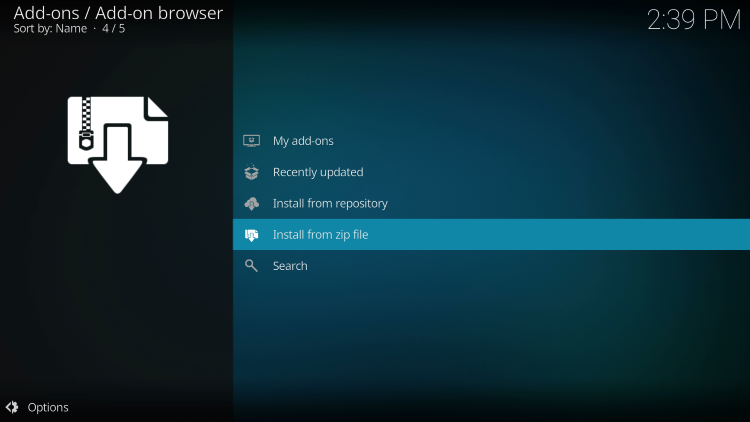
12. Find and pick your media source.
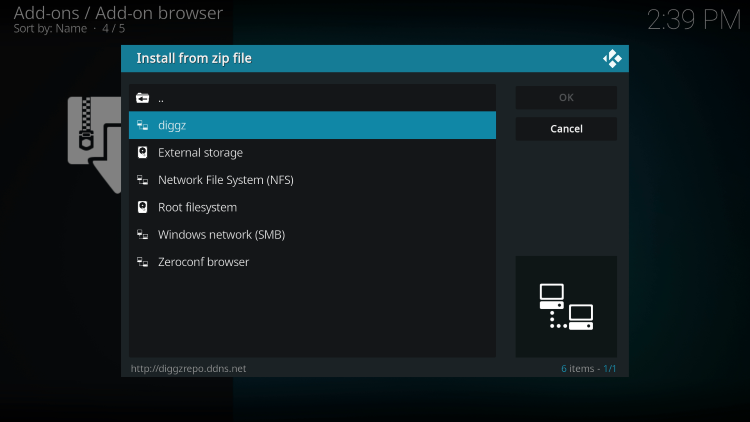
13. Access the Install_Matrix_19_Repo folder.
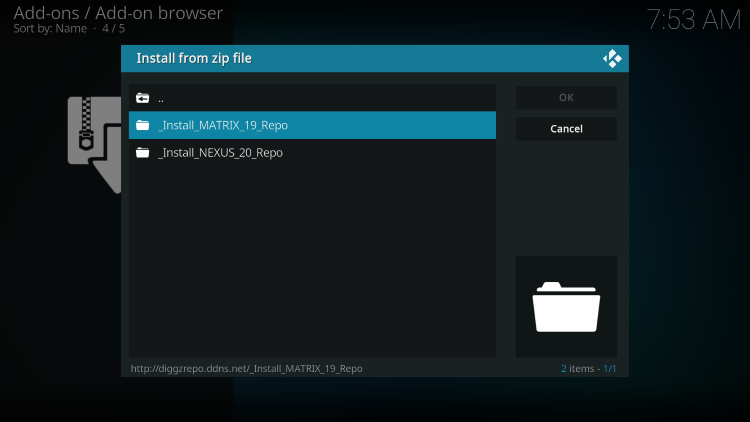
14. Click the zip file URL: repository.diggzmatrix.zi
