
This guide illustrates the process to set up Gecko IPTV on Firestick/Fire TV, Android, and other gadgets.
Recommended IPTV Service Providers
Gecko IPTV is a favored IPTV Player utilized for streaming live channels. Multiple users associate Gecko IPTV with live TV services and free M3U playlists to enrich their streaming experience.
By employing Gecko IPTV on your gadget, you can effortlessly utilize your preferred IPTV service!
Gecko IPTV is a live TV player that requires an M3U URL of your current IPTV provider to produce a playlist.
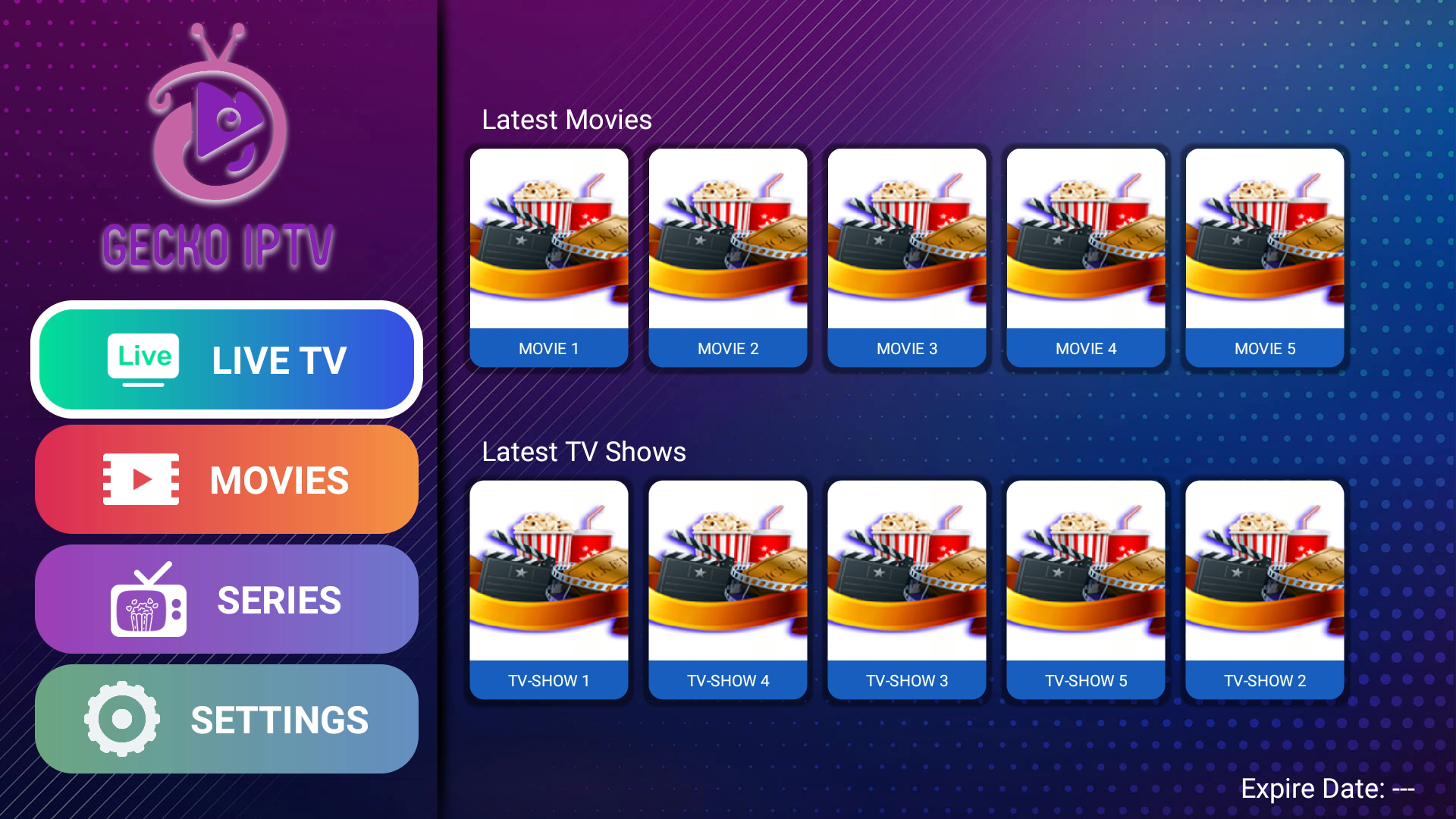
Since most IPTV services provide login information via M3U URL, Gecko IPTV is an outstanding option for playback.
Once you comprehend the operation of the Gecko IPTV user interface, you will discover that it could be more effective to navigate compared to other applications.
Other well-known IPTV players incorporate IPTV Smarters Pro, TiviMate, iMPlayer, Perfect Player APK, XCIPTV, Smart IPTV, Lenox, IPTV Extreme, and others.
IMPORTANT: We strongly recommend using a VPN with these IPTV players if connecting with unverified providers. For more details, refer to the link below.
Due to Gecko IPTV not being available in the Amazon App Store, it must be sideloaded onto your Fire TV gadget using the Downloader app.
The following steps demonstrate how to install Gecko IPTV using an Amazon Firestick Lite. The same procedure applies to all models of the Amazon Firestick, Fire TVs, and Fire TV Cube.
The Amazon Firestick is the most prevalent device for live TV due to its low cost and jailbreaking capabilities.
For individuals utilizing an Android device like the NVIDIA Shield, Chromecast, Tivo Stream 4K, Android TV Boxes, phones, or tablets, you can retrieve this app from the Google Play Store.
How to Set Up Gecko IPTV on Firestick/Fire TV
1. Acquire the Downloader app from your App Store (Amazon or Google Play) and activate Apps from Unknown Sources in your device’s settings.
If you haven’t carried this out yet, please refer to the tutorial provided below that explains this simple process.
How to Retrieve the Downloader App
2. Open the Downloader app
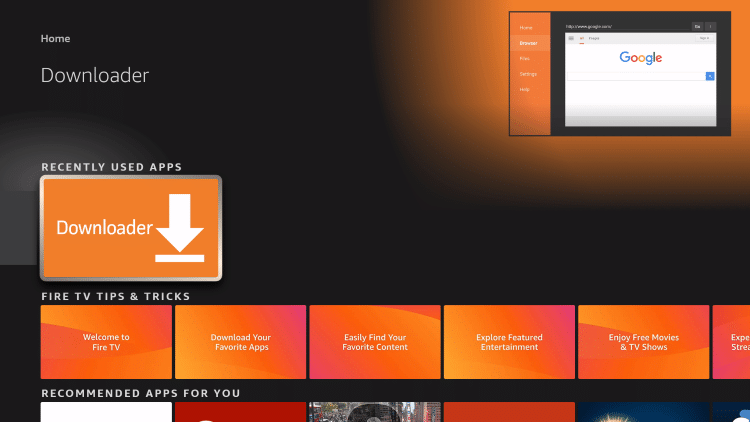
3. Tap on Allow
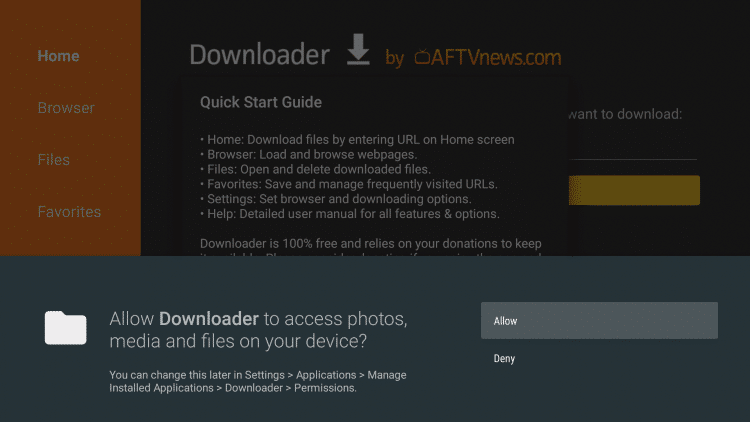
4. Press OK
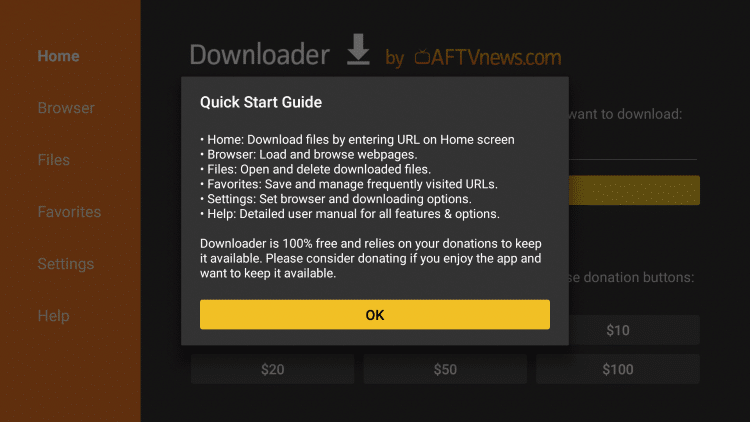
5. Tap on the URL box
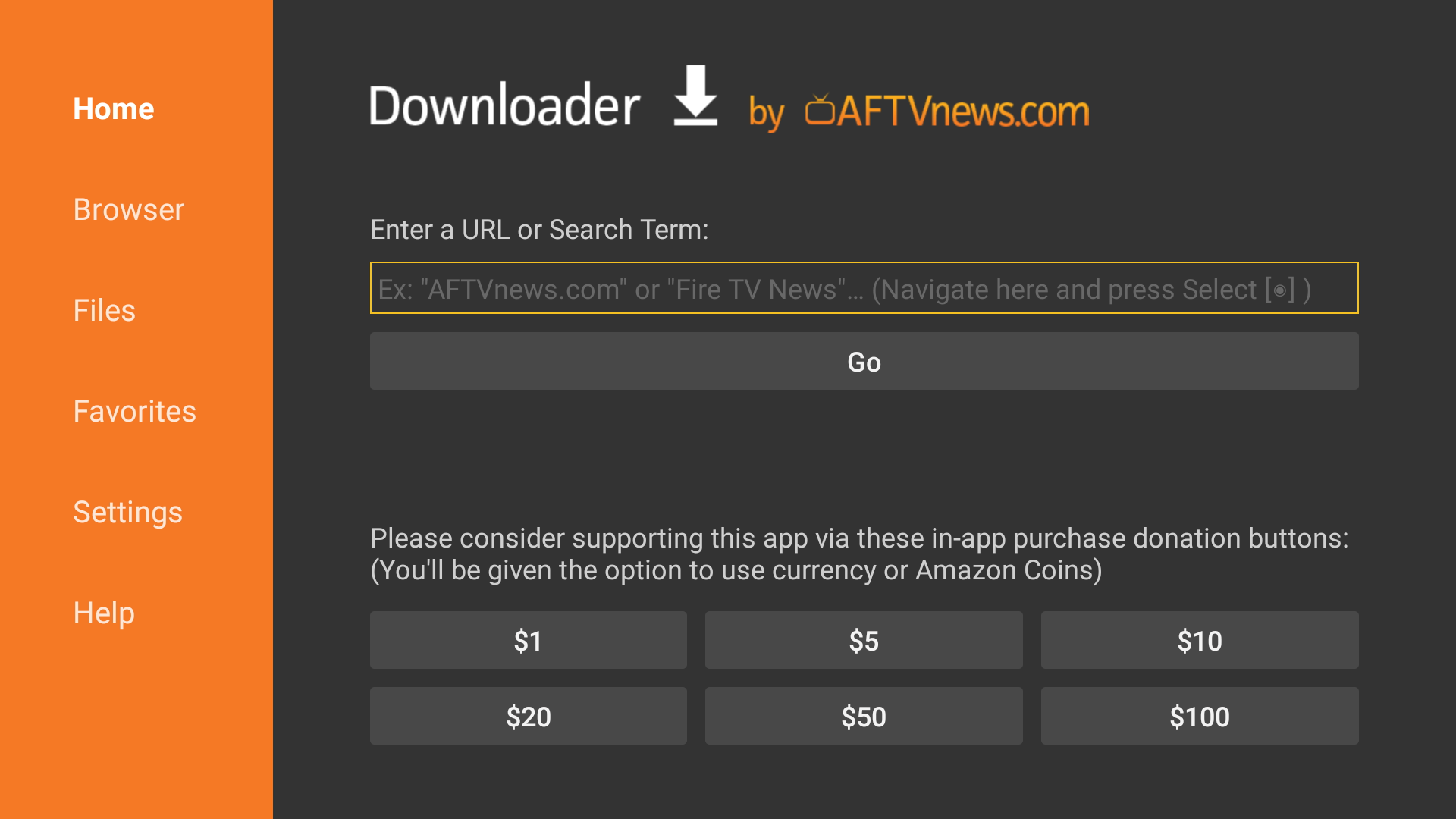
6. Enter the following code and press Go – 992231
- This leads to the official source for Gecko IPTV APK
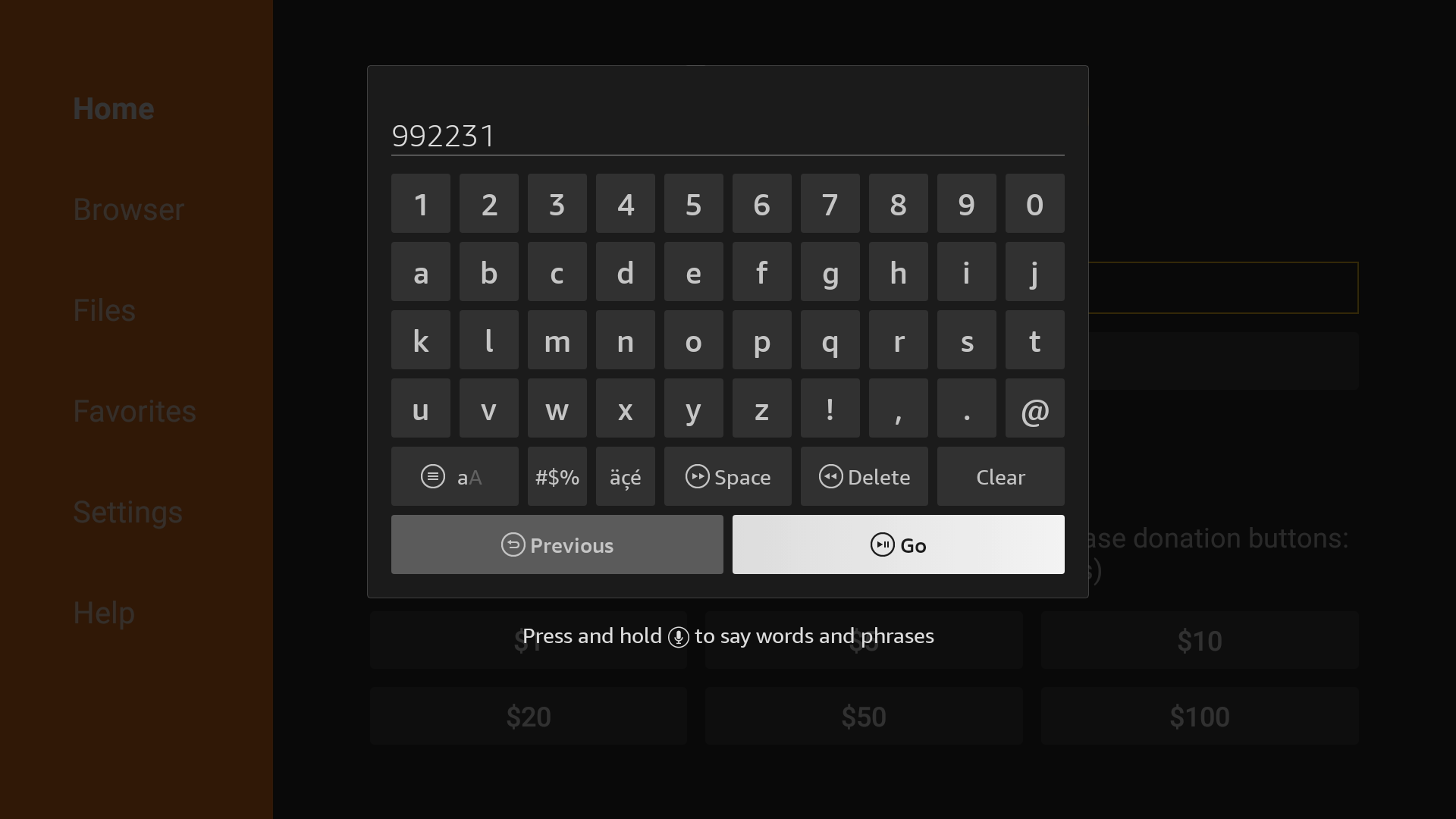
7. Wait for the app to download
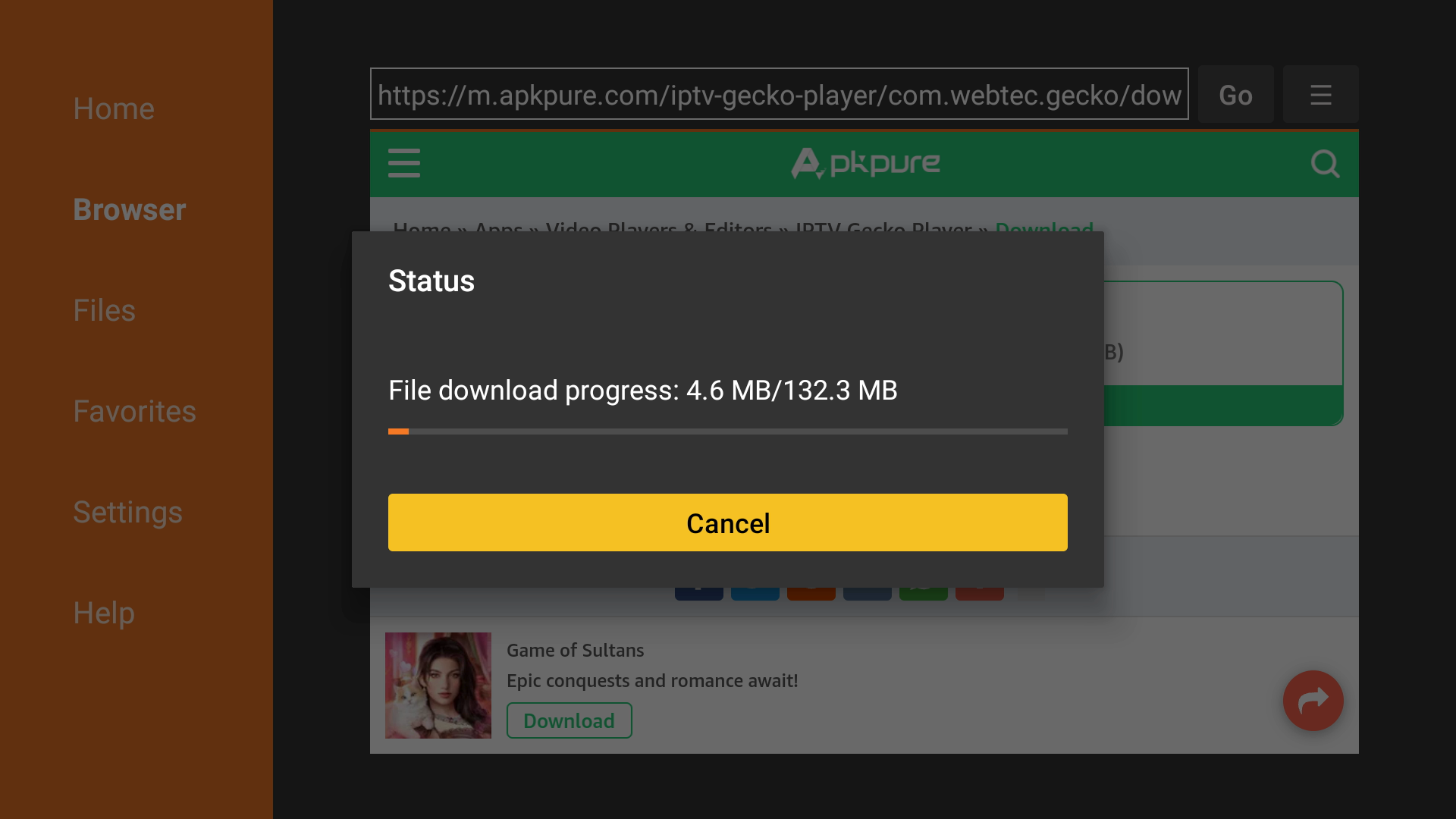
8. Press Install.
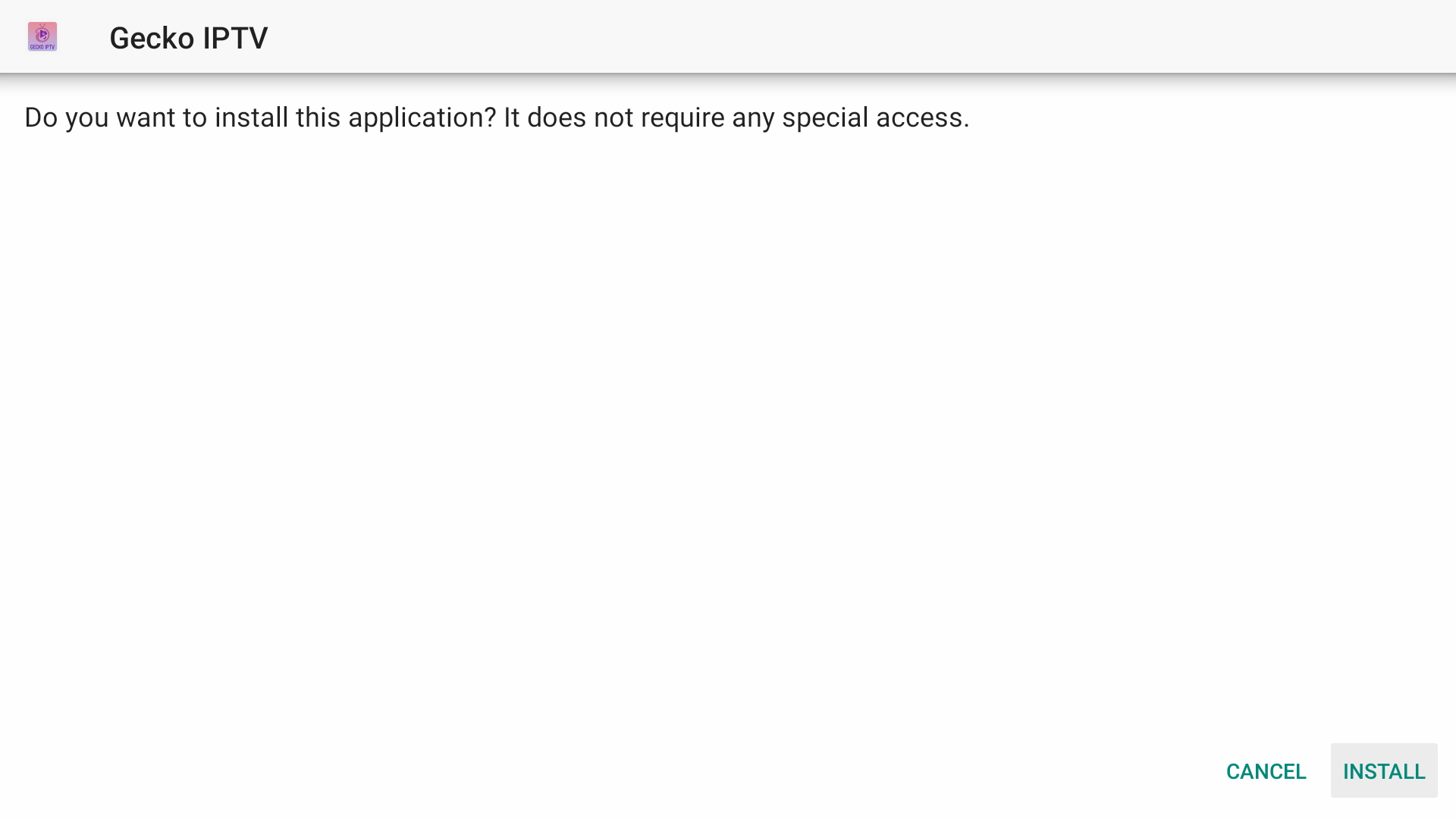
9. Press Open or Done.
