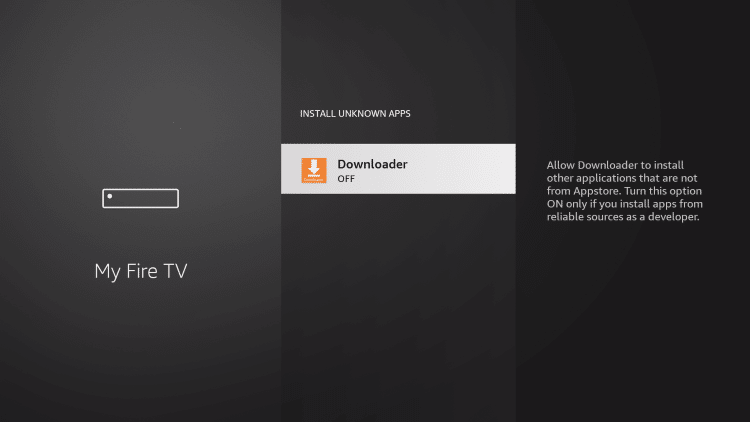This instructional guide reveals How to Activate Unidentified Sources on Firestick, Fire TV, and Android devices.
Recommended IPTV Service Providers
Activating Unidentified Sources is the prerequisite setting for loading third-party applications (APKs) on any device powered by Android.
In essence, you need to enable Unidentified Sources to completely unleash your device.
How to Enable Unknown Sources on Firestick – Video Guide
Presented below is a video and screenshot guide to help enable unknown sources on any Firestick or Fire TV device.
We recommend watching the video first and then reviewing the screenshots for more detailed steps.
Once you enable Unknown Sources, you can install the most popular streaming apps, IPTV services, tools, cleaners, free IPTV apps, media centers, and more.
This tutorial is applicable only to devices running the Android operating system. This encompasses the Amazon Firestick/Fire TV, NVIDIA Shield, Chromecast, Android TV Boxes, tablets, and phones.
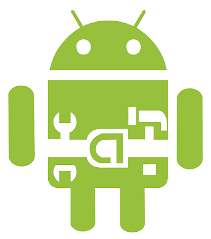
This process will not function for Roku or Apple, as these devices operate on closed operating systems.
IMPORTANT It’s highly recommended to use a VPN with any third-party apps. This will safeguard you from hackers, unverified developers, your ISP, and others.
Continue following the screenshots below to enable Unknown Sources on a Firestick, Fire TV, or Android device.
How to Enable Unknown Sources on Firestick – Screenshot Tutorial
Follow the steps below to enable Unknown Sources on your Amazon Firestick or Fire TV device.
1. We recommend installing the Downloader App on your device if not already installed.
2. From the home screen of your Firestick or Fire TV, hover over the Settings icon.
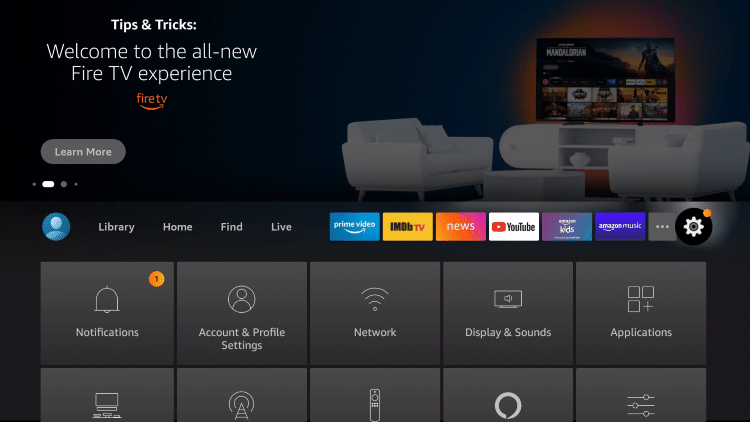
3. Click My Fire TV.
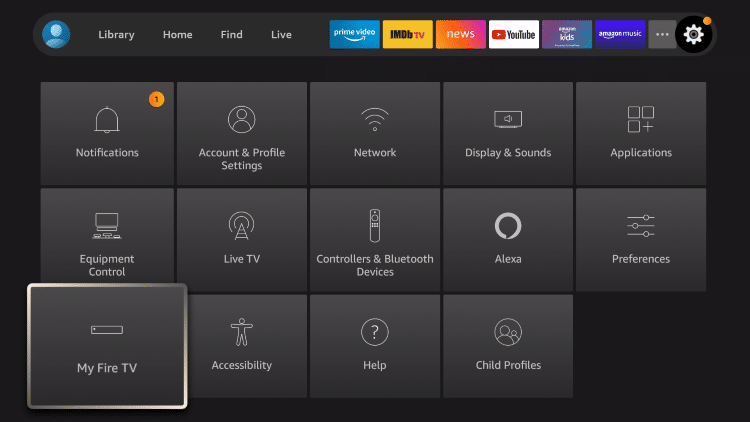
4. Click Developer options.
Note: Refer to the notes below if Developer Options is not visible on your screen.
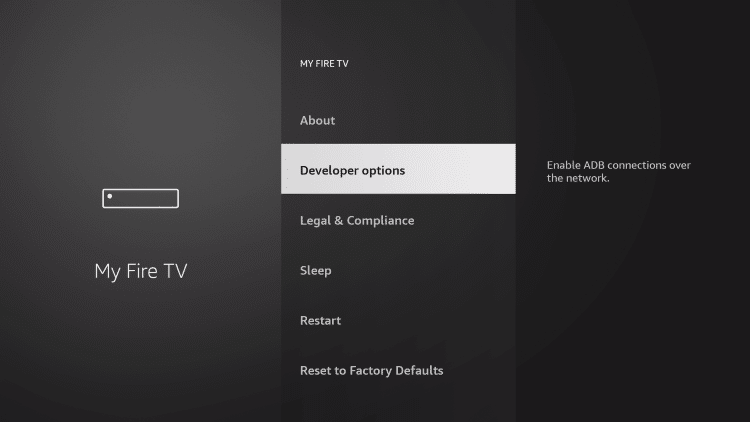
5. Click Install unknown apps.
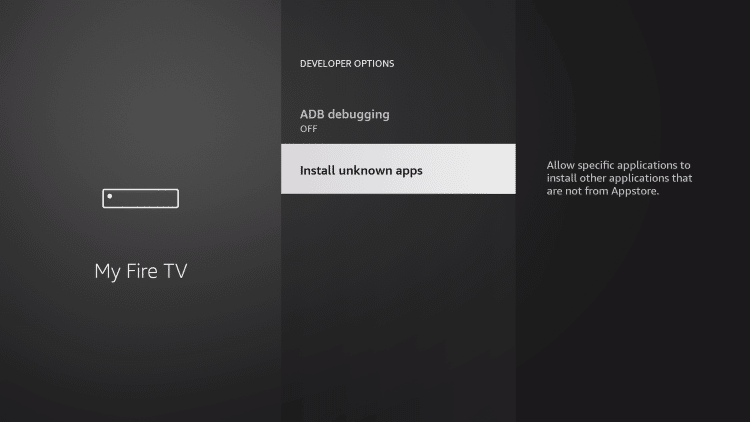
6. Locate the Downloader app and select it.
If the Downloader app is not visible on this screen, it means you need to install it from the Amazon App Store.