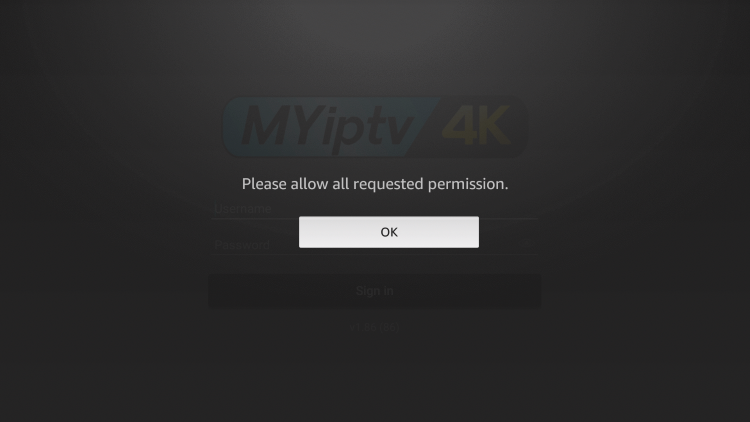This guide illustrates the installation of MyIPTV on Firestick/Fire TV, Android, and other gadgets.
Recommended IPTV Service Providers
MyIPTV is a popular IPTV Player utilized for live channel streaming.

Many users combine this application with live TV services and no-cost M3U playlists to enrich their streaming experience.
By having this live TV application on your gadget, you can effortlessly access and enjoy your preferred IPTV service!
MyIPTV is a live TV player that necessitates the M3U URL of your existing IPTV provider to generate a playlist.
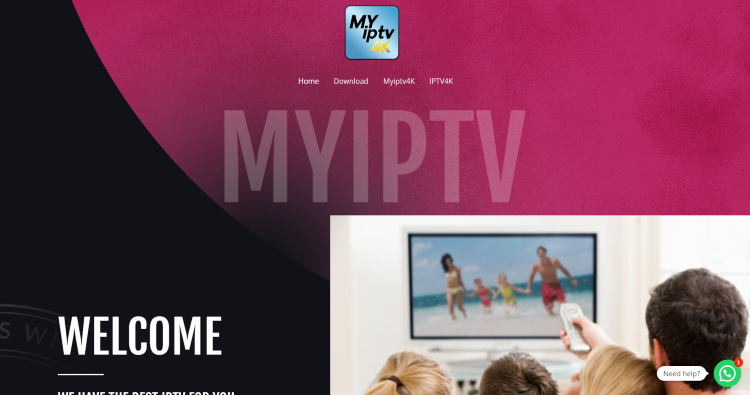
As most IPTV services furnish login details via an M3U URL, MyIPTV is an outstanding choice for playback.
One will perceive that the MyIPTV user interface might facilitate faster navigation compared to alternative programs.
NOTE: We advocate utilizing a VPN with these IPTV players when linking with unverified providers. For more details, take a look at the link below.
As this live TV player is unavailable in the Amazon App Store, you need to sideload it onto your Fire TV gadget using the Downloader app.
Below are the steps demonstrating the installation of this live TV player using an Amazon Firestick Max. These actions also apply to all models of the Amazon Firestick, Fire TVs, and Fire TV Cube.
The Amazon Firestick is incredibly favored by users for live TV because of its economical cost and capability to jailbreak.
If you use an Android gadget such as the NVIDIA Shield, Chromecast, Tivo Stream 4K, Android TV Boxes, smartphones, or tablets, you can retrieve this application from the Google Play Store.
MyIPTV – Google Play Store
MyIPTV – Apple App Store
How to Install MyIPTV on Firestick/Fire TV
1. Obtain and set up the Downloader app from your App Store (Amazon or Google Play) and activate Apps from Unknown Sources in your device settings.
For a step-by-step guide on this, refer to the tutorial below.
2. Launch the Downloader app
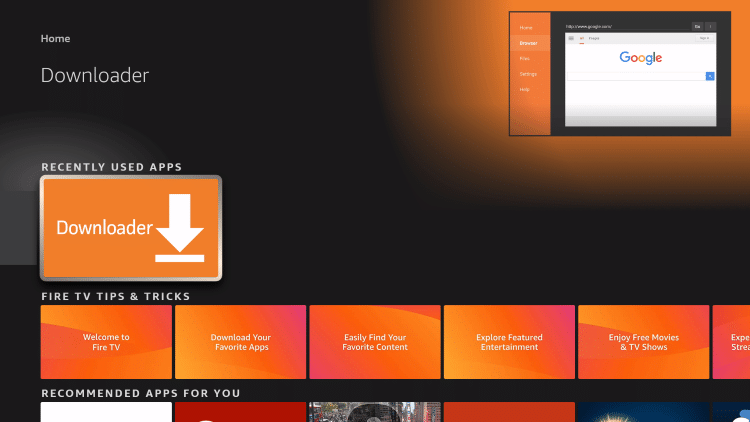
3. Tap on Allow
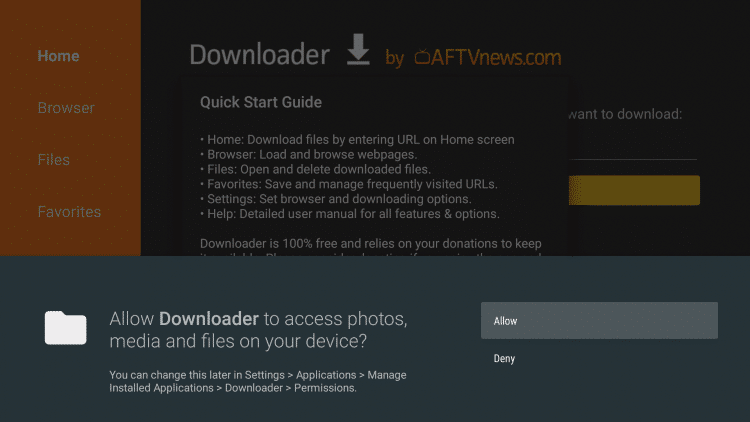
4. Tap on OK
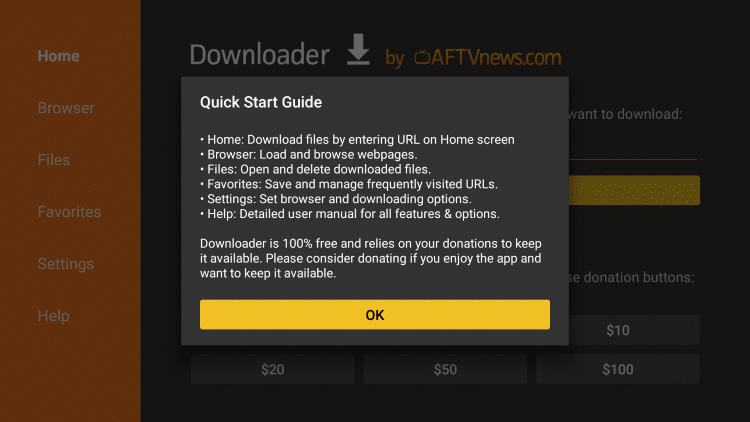
5. Click on the URL box
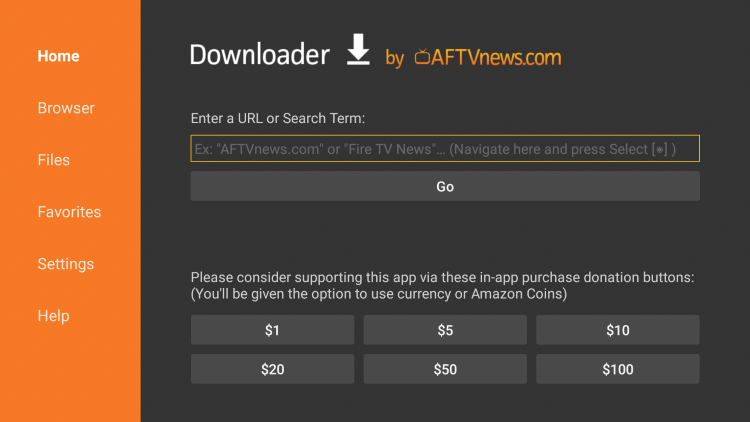
6. Input the following URL and click Go – https://myiptv4k.my/
- This URL takes you to the official source for the MyIPTV APK

7. Scroll down and click on Download.
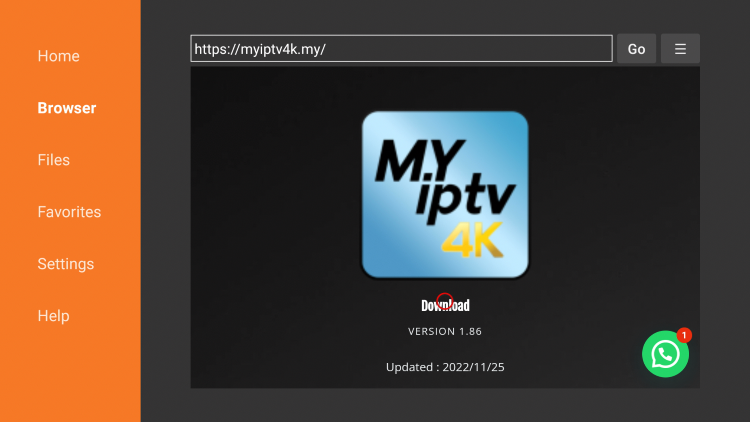
8. Wait for the app to finish installing.
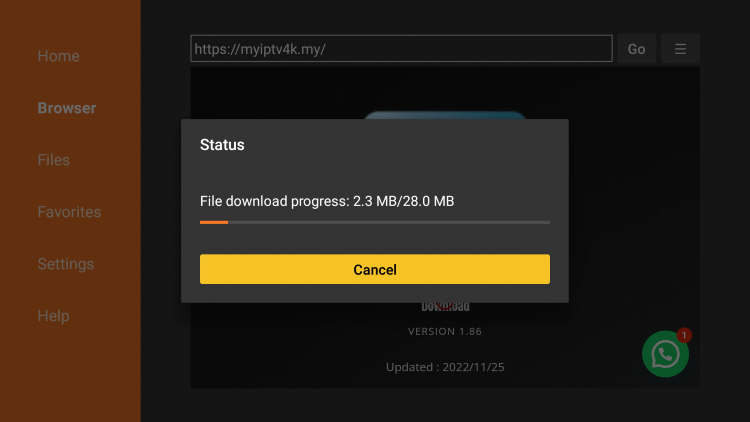
9. Click on Install.
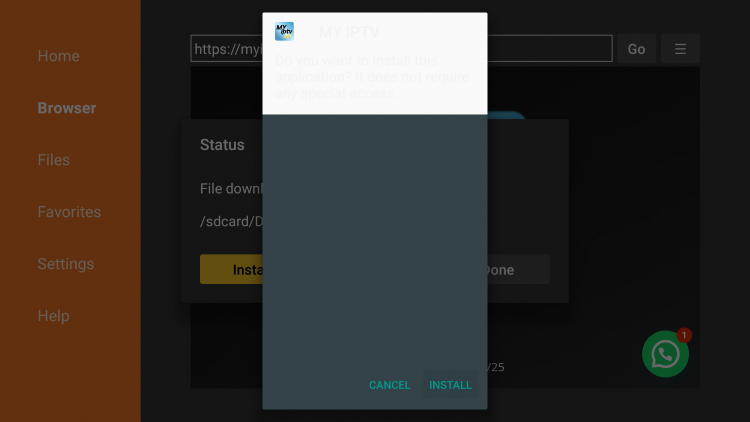
10. Click on Open or Done.
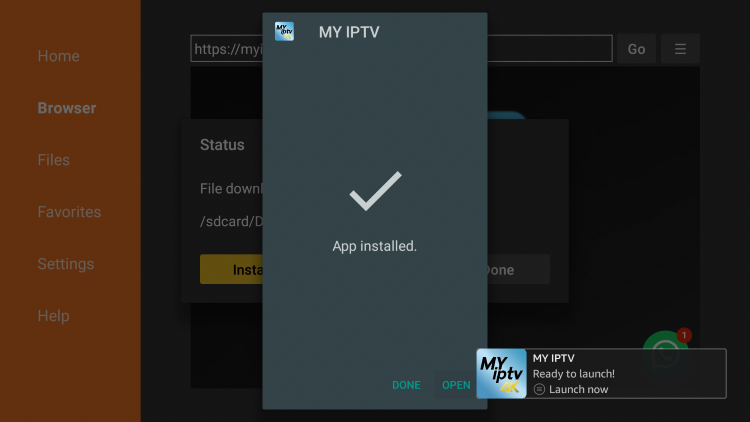
11. Launch the app and click on OK.