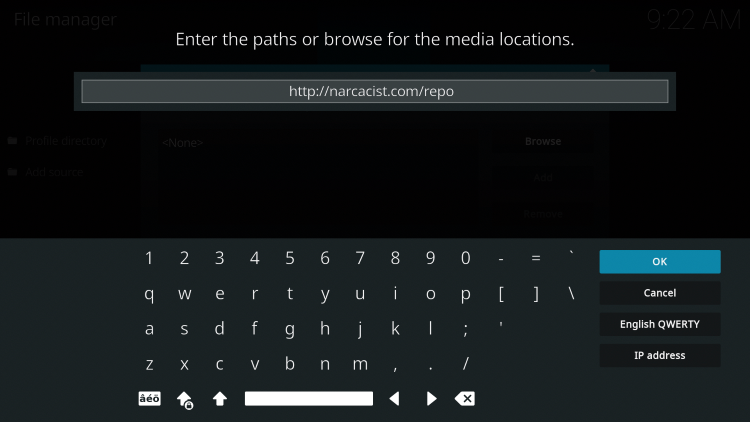This piece offers an overview of the Odin Kodi Plugin, which is currently among the most sought-after plugins for watching movies, TV shows, animations, and more.
Recommended IPTV Service Providers
Can Odin Kodi Plugin be relied on? Is Odin Kodi Plugin legitimate? What channels does Odin Kodi Plugin offer? These inquiries will be addressed in this write-up.
The legitimacy of this plugin is in question since it is not accessible in the authorized Kodi archive. This could be seen as a potential red flag.
Odin is among the numerous Kodi Plugins offering movie and TV show streaming. It is available in the Narcacist Wizard Repository.
For the finest streaming experience, it is advisable to use a Real-Debrid account in conjunction with Odin for top-notch streaming links.
Since this plugin cannot be obtained from the official Kodi repository, it must be acquired from a third-party provider, as explained in the tutorial below.
NOTE: In case you don’t have Kodi installed on your device, you can follow the tutorial below to install the most recent stable version.
How to Install Kodi on Firestick
Odin can be set up on any Android-powered device, including the Amazon Firestick, Fire TV, Fire TV Cube, NVIDIA Shield, and more.
The available categories in this plugin include New Releases, 1080 Section, 4K Movies, 4K TV Shows, and more.
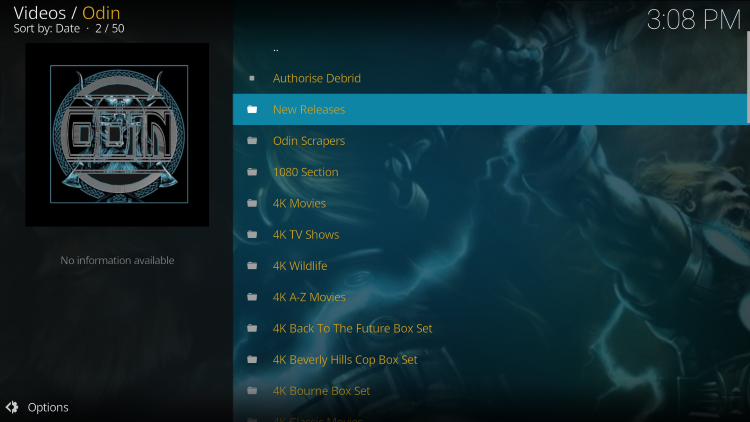
Presently, Odin does not provide any live streaming options.
If you are interested in the best method to watch live TV on any device, we recommend perusing our updated listing of top IPTV services.
Further details on setting up the Odin Kodi Plugin, its features, categories, and more, can be found below.
Is Odin Kodi Plugin Secure?
Before installing this plugin, it is advisable to analyze their repository URL with VirusTotal.
Below is a capture of the scan results.
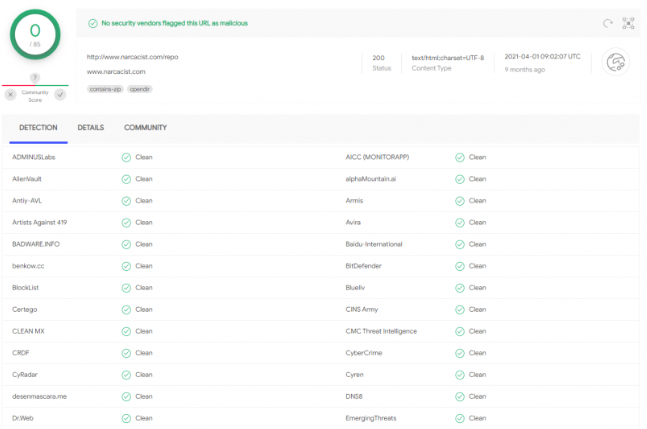
VirusTotal did not identify any dubious files or malware within this plugin’s repository URL.
Nonetheless, it is necessary to exercise caution when streaming content from unverified third-party plugins like Odin.
Even during configuration, Kodi alerts users that these third-party plugins will have access to personal data stored on users’ devices.
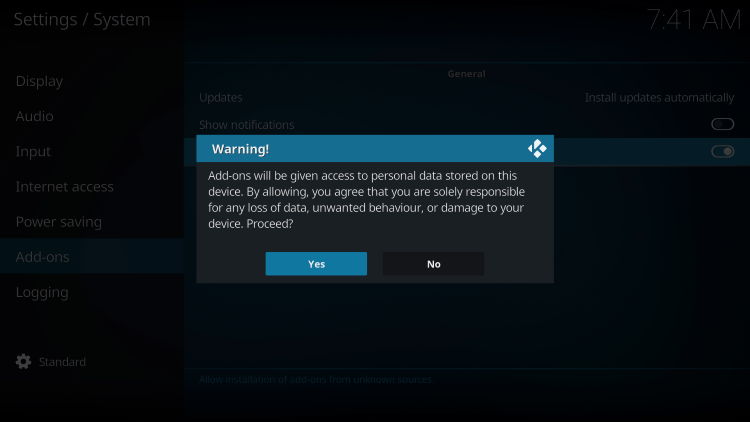
The most effective way to protect oneself when using unverified plugins is by employing a VPN.
Now, let’s move on to the process of installing the Odin Plugin via their repository.
How to Set Up Odin Kodi Plugin
1. Upon installing Kodi on your device, initiate Kodi and tap on the Settings icon.
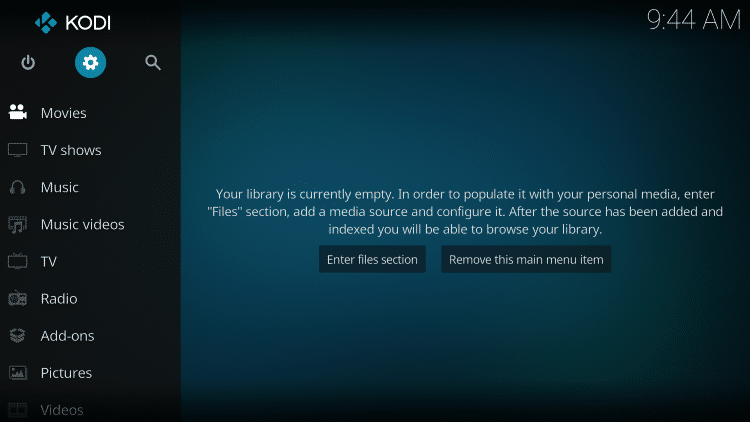
2. Click on System.
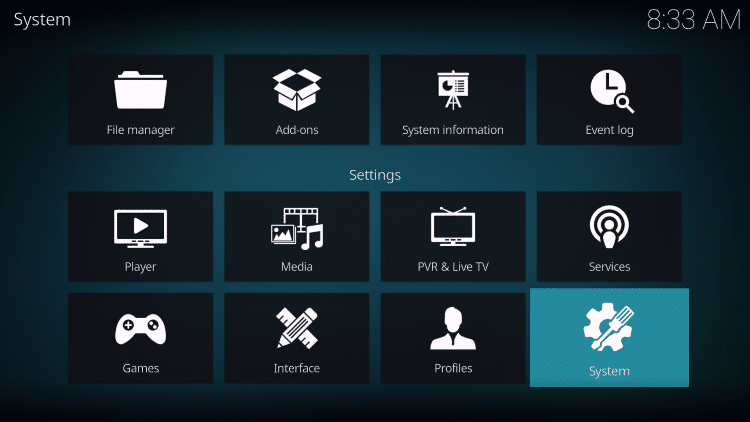
3. Activate Unknown sources by hovering over the Add-ons menu and switching it on.
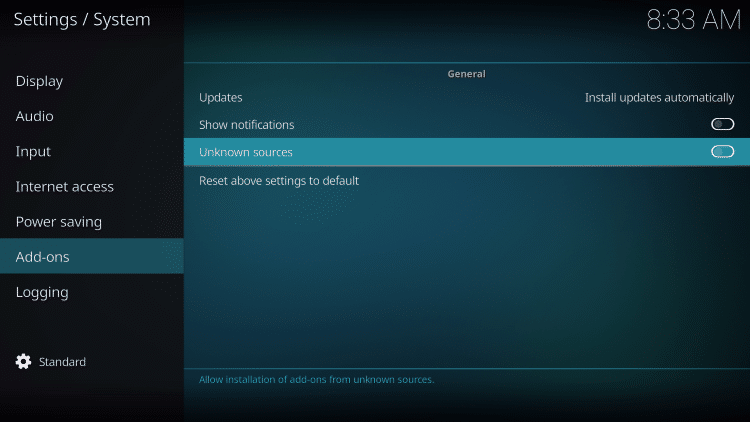
4. Read the warning message and click Yes.
It is crucial to note that when utilizing unverified third-party Kodi plugins like Odin, employing a VPN is exceedingly recommended.
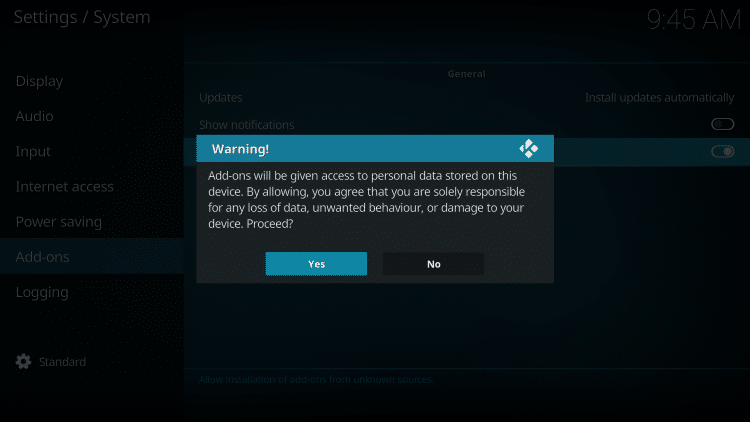
5. Click on the back button and select File manager.
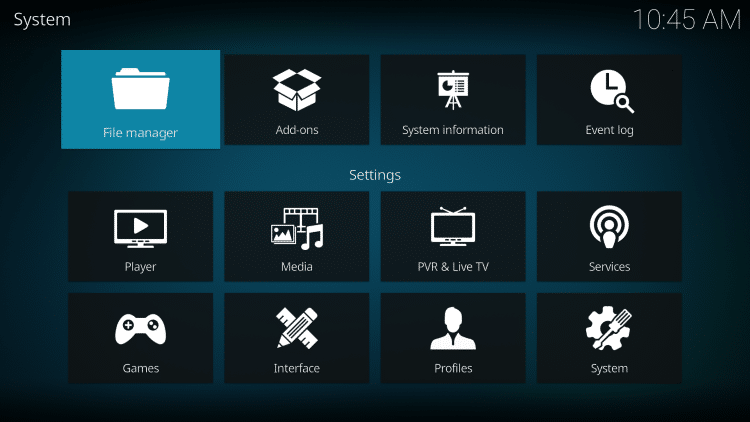
6. Select Add source.
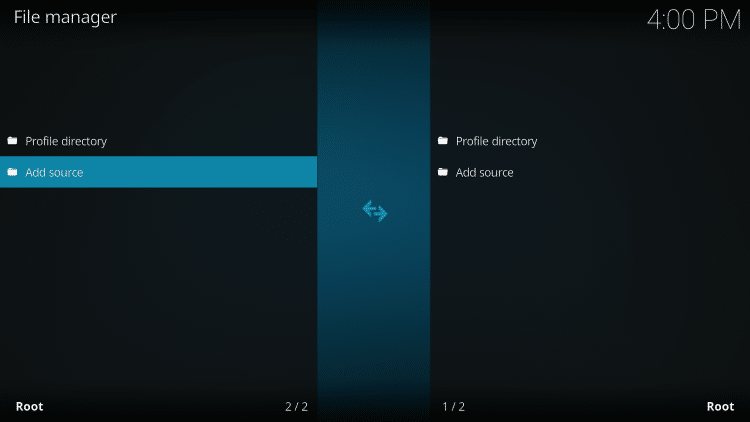
7. Tap the <None> icon to unveil the search box.
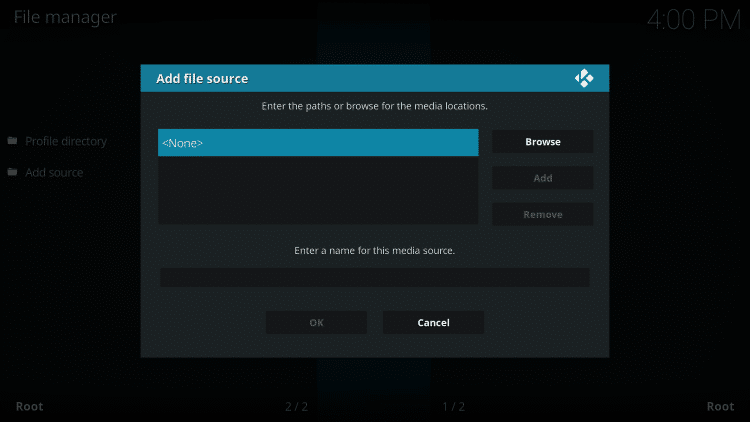
8. Input the following URL and click OK – http://www.narcacist.com/repo
Note: This is the authorized source of the Odin Kodi Plugin.