- Is Sports Plus Kodi Build Safe?
- Screenshots
- How to Install Sports Plus Kodi Build
- Is Sports Plus Kodi Build Legal?
- Frequently Asked Questions
Is Sports Plus Kodi Build Safe?
Prior to installation, it is advisable to scan the repository URL of Sports Plus using VirusTotal.
Recommended IPTV Service Providers
No suspicious files or malware were detected within the repository URL of Sports Plus by VirusTotal.
Nevertheless, it is still essential to safeguard your privacy when streaming content from this unverified third-party build.
When setting up, Kodi alerts users that these third-party builds and add-ons will have access to personal data stored on their devices.
Using a VPN is the ideal method to protect your privacy and security when using the Sports Plus Kodi Build.
Best VPN for Kodi
Screenshots
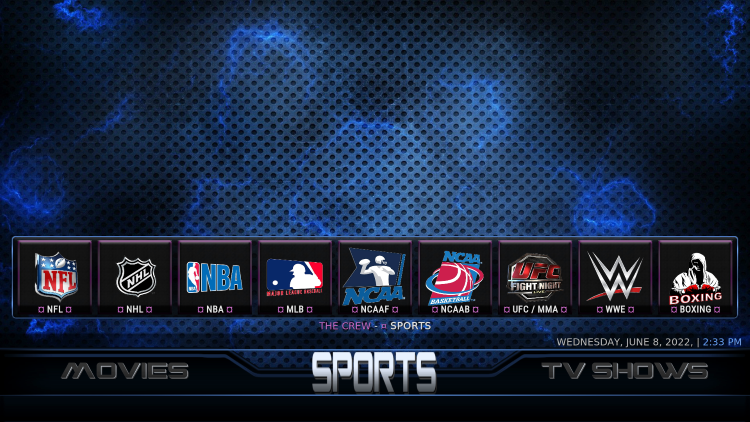
How to Install Sports Plus Kodi Build
- After setting up Kodi on your device, open Kodi and select the Settings icon.
- Click on System.
- Hover over the Add-ons menu and enable Unknown sources.
- Read the warning message and click Yes.
It is important to use a VPN when using these unverified third-party Kodi builds such as Sports Plus.
- Go back and select File manager.
- Click Add source.
- Click the <None> icon to open the search box.
- Enter the following URL and click OK – https://funstersplace.net/funs/
- Give a name to the media source and click OK.
- Go back and select Add-ons from the main menu, and then choose Install from zip file.
- Locate and select your media source.
- Click the zip file URL – repository.funstersplace19-0.2.zip
- Wait a few seconds for the Add-on installed message from the Funstersplace Repository to appear.
- Next, select Install from repository.
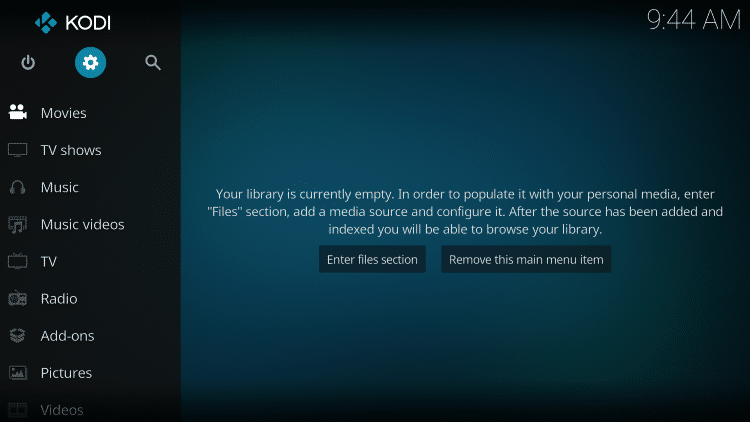
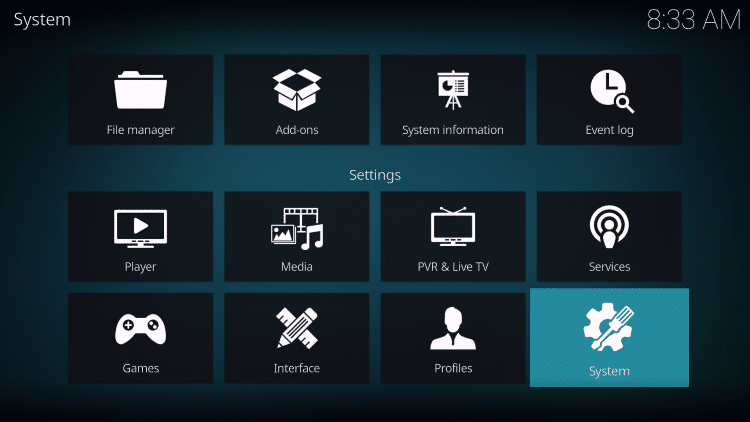
Note: This is the official source of the Sports Plus Kodi build.
