
This manual will explain the process of setting up and using the Ultimate Live TV app on Firestick/Fire TV, Android, and other compatible gadgets.
Recommended IPTV Service Providers
Ultimate Live TV is a widely popular IPTV Player that enables users to live stream channels. This player is often used in conjunction with live TV services and free M3U playlists to enhance the streaming experience.
Upon the installation of this live TV player on your selected device, you will attain effortless access to your preferred IPTV service!
Ultimate Live TV is a live TV player that requires an M3U URL from your current IPTV provider to generate a playlist.
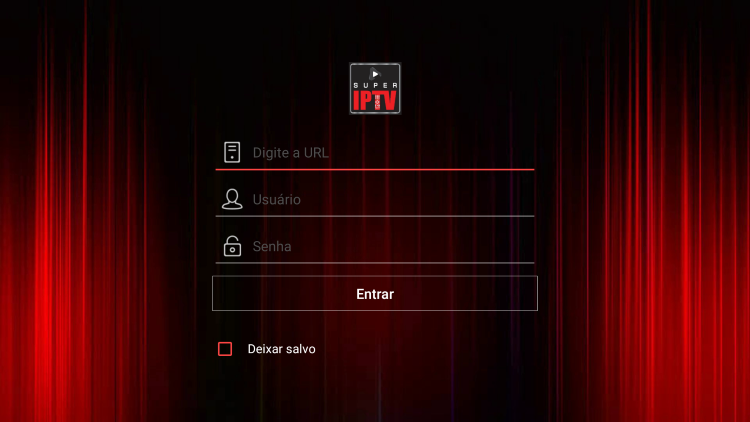
Considering that most IPTV services provide login details via M3U URLs, live TV players like this one offer a convenient playback option.
After acquainting yourself with the user interface of Ultimate Live TV, you will notice that navigation is often faster compared to other applications.
Other renowned IPTV players include IPTV Smarters Pro, TiviMate, iMPlayer, Perfect Player APK, XCIPTV, Smart IPTV, Lenox, IPTV Extreme, and others.
IMPORTANT: It is strongly recommended to utilize a VPN when using these IPTV players with unverified providers. For more information, follow the link below.
Due to its absence in the Amazon App Store, it is essential to sideload the Ultimate Live TV app onto your Fire TV device using the Downloader app.
The subsequent steps detail how to deploy Ultimate Live TV using an Amazon Firestick Max. This same procedure applies to all models of the Amazon Firestick, Fire TVs, and Fire TV Cube.
Given its affordability and capability to be jailbroken, the Amazon Firestick remains the most sought-after device for live TV viewing.
For users on Android TV devices, this app can be located in the Google Play Store.
Steps for Setting Up Super IPTV on Firestick/Fire TV
1. Start by installing the Downloader app from your favored App Store (Amazon or Google Play) and activating Apps from Unknown Sources within your device settings.
If this step has not been completed yet, please refer to the tutorial below to guide you through the simple process.
2. Open the Downloader app
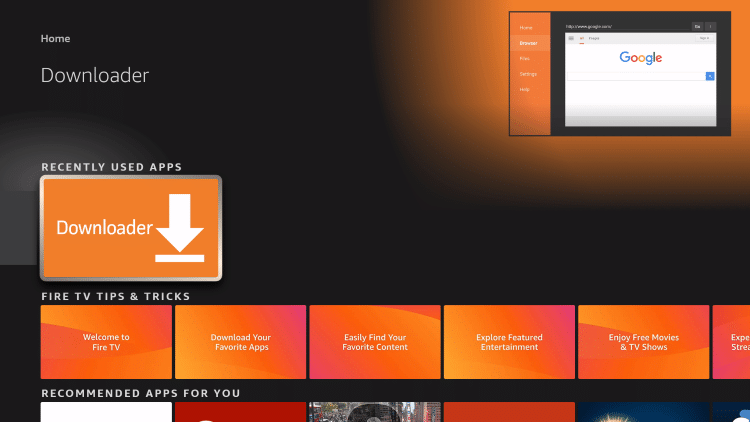
3. Choose Allow
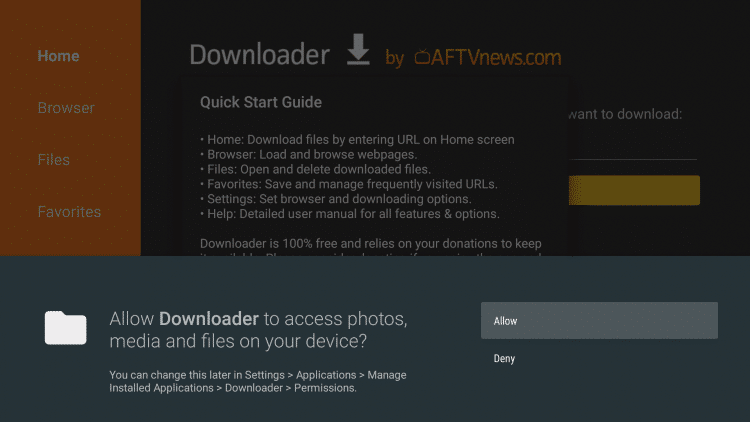
4. Hit OK
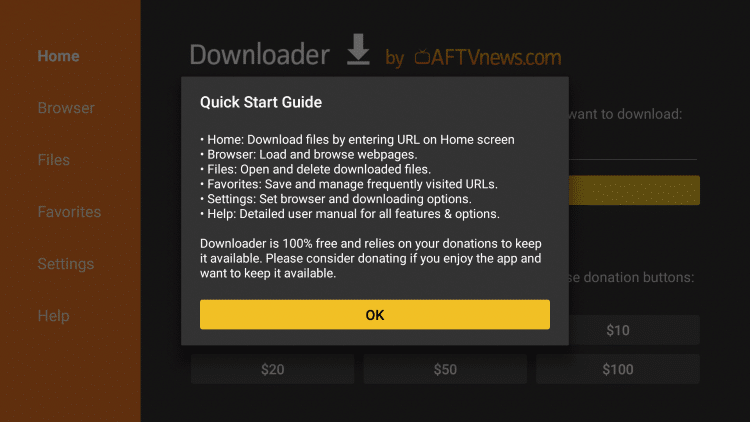
5. Opt for the URL box
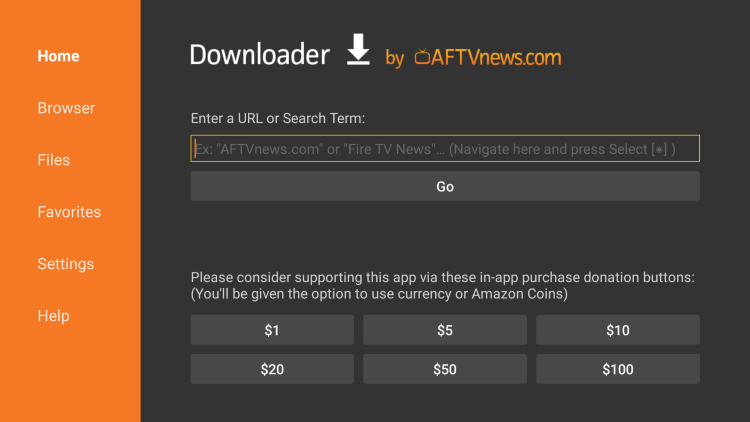
6. Input the following Downloader code and tap Go – 307990
- This code directs you to the official source for the Super IPTV app
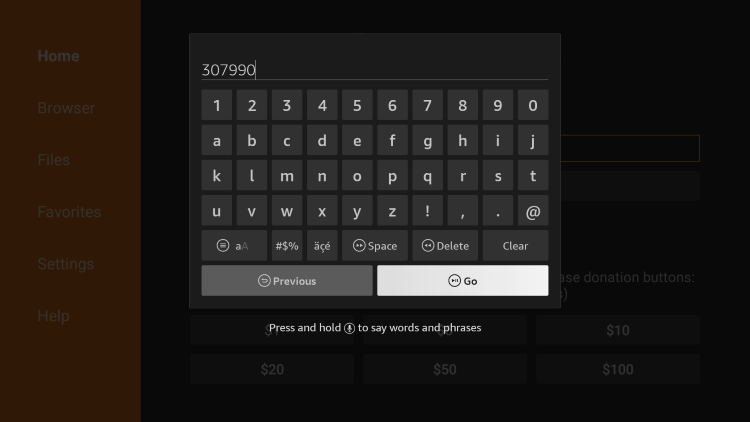
7. Wait for the app installation to finish.
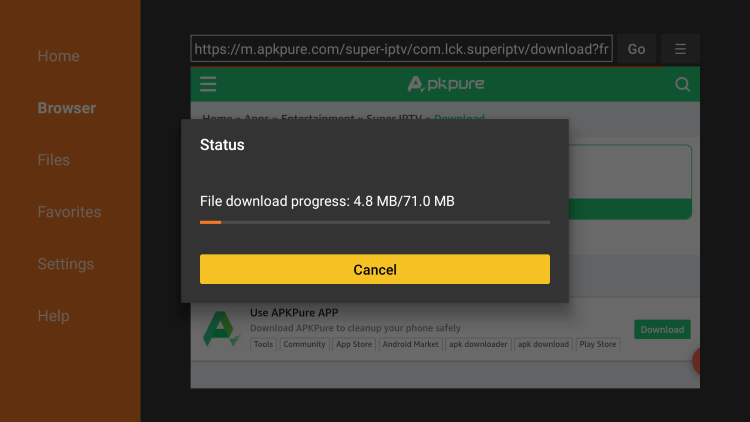
8. Choose Install.
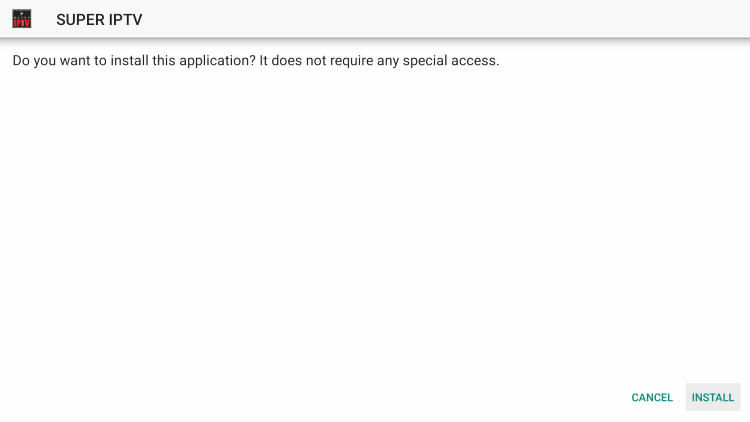
9. Select Open or Done.
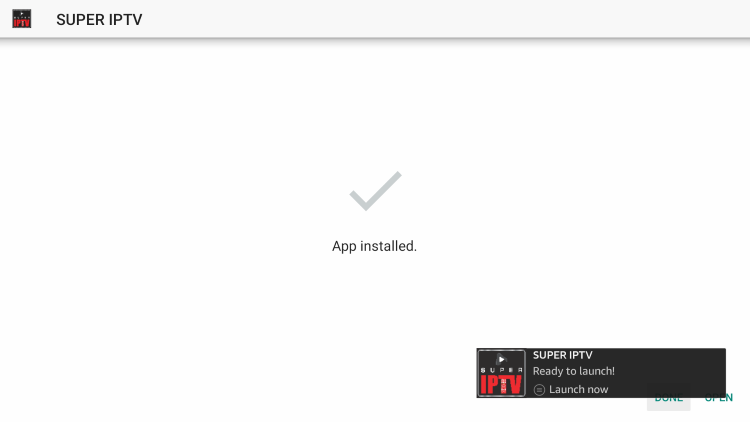
10. Initiate the Super IPTV app and wait several seconds for it to fully begin.

11. Click the highlighted message in red to proceed.

12. That’s it! You can now log in with your existing account or register on the official website.
