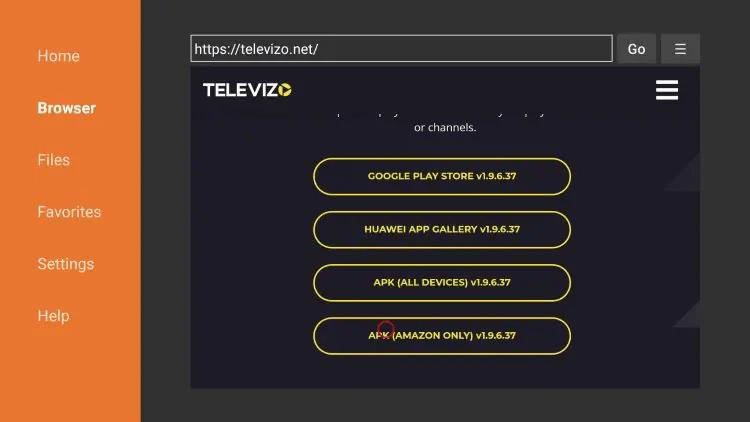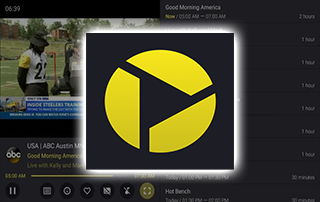
This guide demonstrates the process of setting up the Televizo IPTV app on Firestick/Fire TV and Android devices.
Recommended IPTV Service Providers
Televizo is a popular IPTV app utilized for streaming live channels.
Many users integrate this app with live TV services and free M3U playlists to improve their streaming experience.
With this live TV app on your device, you can easily utilize your preferred IPTV service!
Setting Up Televizo IPTV Player – Video Guide
Below, we have included a video and screenshot guide that demonstrates how to install the Televizo live TV app on Firestick.
We recommend watching the video first and then referring to the screenshots for more detailed instructions.
Televizo IPTV is a live TV app that requires an M3U URL from your current IPTV provider to create a playlist.
Since most IPTV services provide login information via M3U URL, live TV apps are a great option for playback.
Once you become familiar with the Televizo IPTV user interface, you will notice that it offers faster navigation compared to other programs.
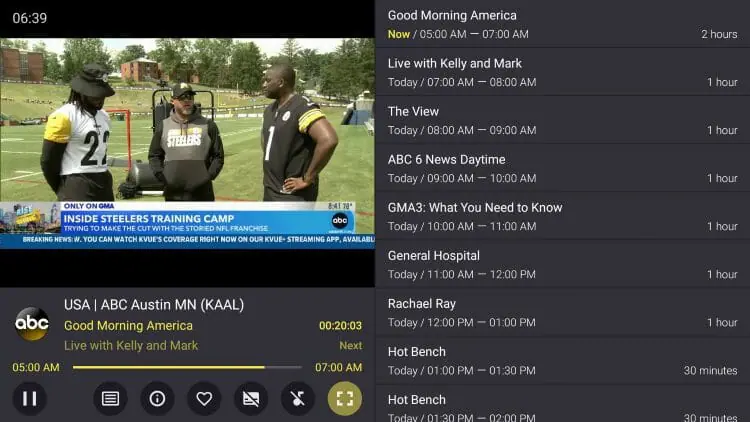
IMPORTANT: We highly recommend using a VPN with these IPTV apps when pairing with unverified providers. Check out the link below for more information.
Since this live TV app isn’t available in the Amazon App Store, it needs to be sideloaded onto your Fire TV device using the Downloader app.
The following steps detail how to install Televizo IPTV using an Amazon Firestick Max. The same process works on all models of the Amazon Firestick, Fire TVs, and Fire TV Cube.
The Amazon Firestick is a popular device for live TV due to its affordability and jailbreaking capabilities.
For Android device users, this app can also be found in the Google Play Store.
Installing Televizo IPTV on Firestick/Fire TV (Screenshot Guide)
1. Get the Downloader app from your App Store (Amazon or Google Play) and enable Apps from Unknown Sources in your device settings.
If you haven’t done this yet, please refer to the tutorial below that walks you through this simple process.
2. Start the Downloader app
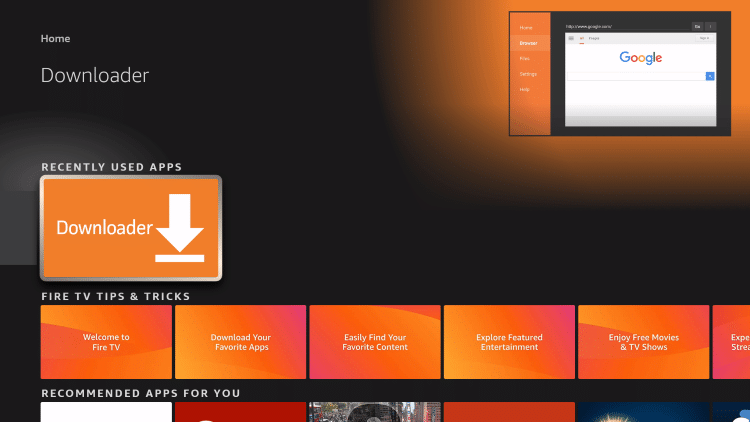
3. Tap Allow
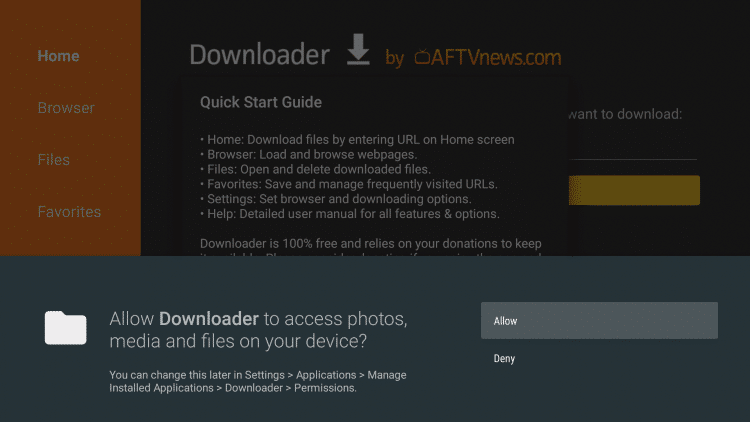
4. Tap OK
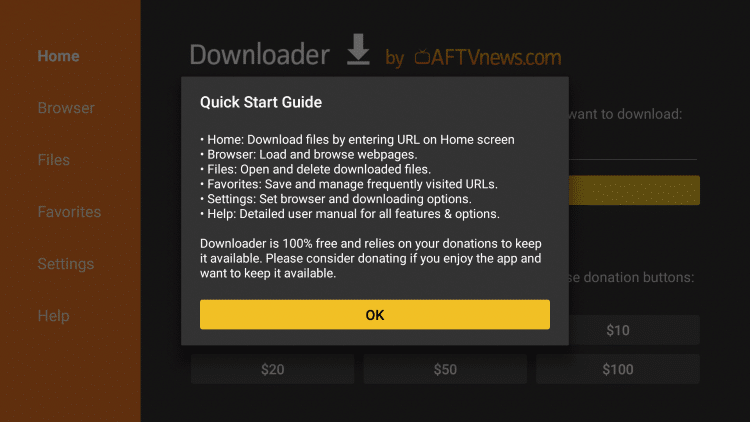
5. Tap the URL box
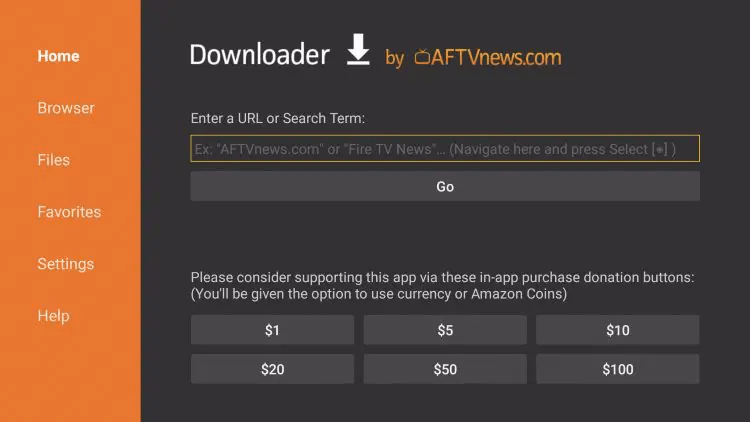
6. Input the following URL and tap Go – televizo.net
- This URL will redirect you to the official source for the Televizo IPTV app
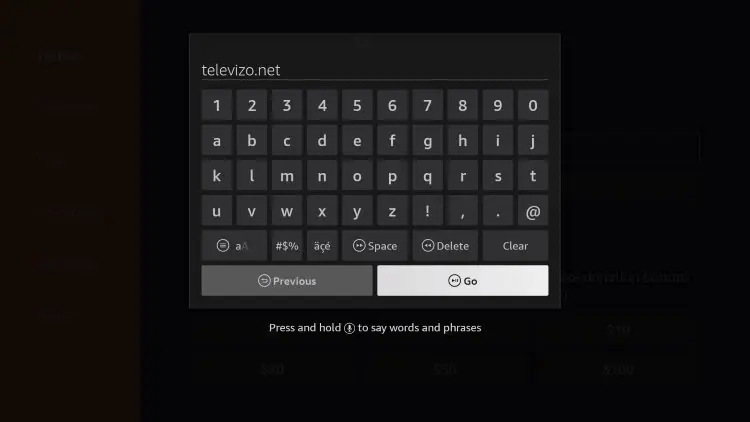
7. Scroll down and tap APK (Amazon Only)