
Discover the process of installing Trex IPTV on Firestick/Fire TV and Android as well as other compatible devices using this guide.
Recommended IPTV Service Providers
Trex IPTV is a popular IPTV Player used to stream live channels. Many users improve their streaming experience through the combination of Trex IPTV with live TV services and free M3U playlists.
By incorporating Trex IPTV on your device, you can effortlessly make the most of your preferred IPTV service!
Trex IPTV serves as a live TV player requiring an M3U URL from your existing IPTV provider to establish a playlist.
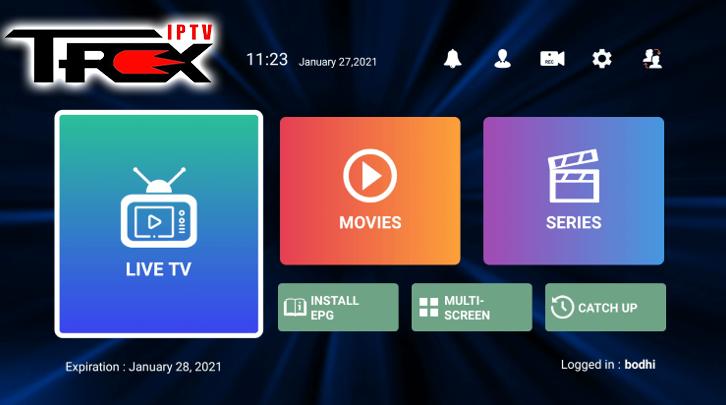
As most IPTV services provide login information via M3U URL, Trex IPTV represents an excellent choice for playback.
Upon familiarizing yourself with the Trex IPTV user interface, you’ll notice its swifter navigation compared to other applications.
NOTE: It is highly recommended to use a VPN in conjunction with these IPTV players when dealing with unverified providers. For more details, visit the link below.
Since Trex IPTV isn’t available in the Amazon App Store, it must be sideloaded onto your Fire TV device using the Downloader app.
The following steps explain how to install Trex IPTV using an Amazon Firestick Lite. These steps are applicable to all models of Amazon Firestick, Fire TVs, and Fire TV Cube.
The Amazon Firestick is the most sought-after device among live TV users owing to its cost-effectiveness and ability to be jailbroken.
For users of Android devices such as the NVIDIA Shield, Chromecast, Tivo Stream 4K, Android TV Boxes, phones, or tablets, the app can be downloaded from the Google Play Store or Aptoide TV.
Installation Process of Trex IPTV on Firestick/Fire TV
1. First, install the Downloader app from your App Store (Amazon or Google Play) and enable Apps from Unknown Sources in your device settings.
If you have not completed this step, refer to the tutorial below for a step-by-step walkthrough.
Guidelines for Downloading and Installing Downloader App
2. Open the Downloader app.
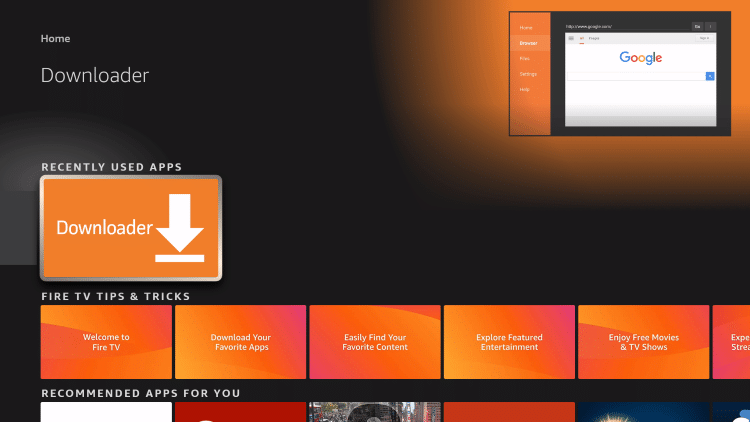
3. Click on Allow.
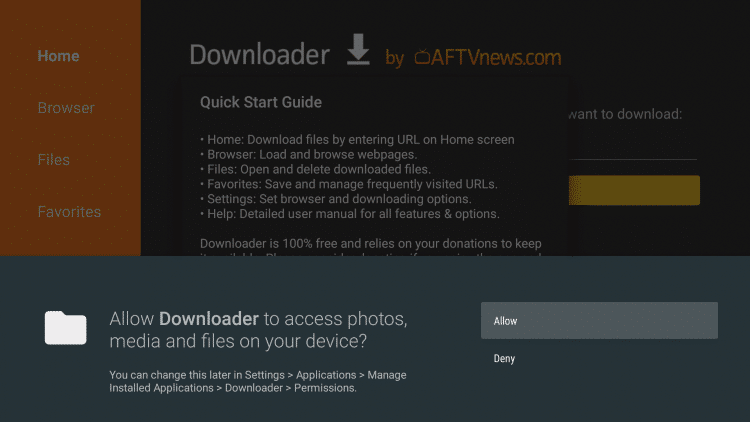
4. Click OK.
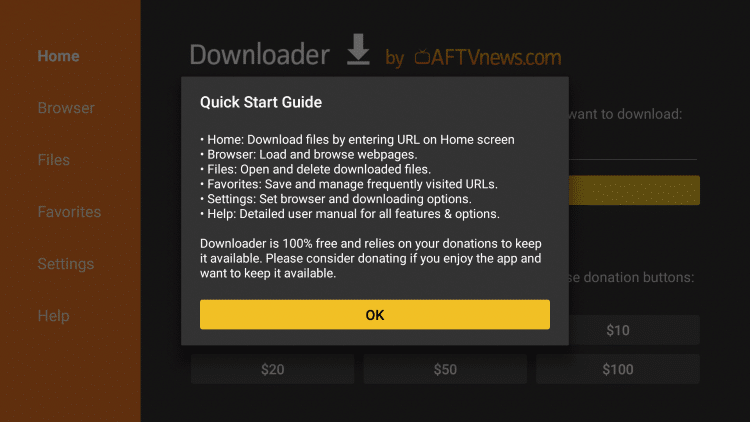
5. Select the URL box.
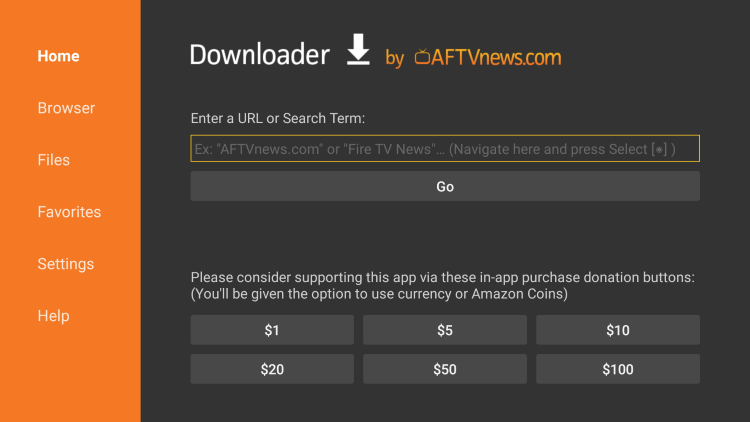
6. Enter the following code and click Go – 401868
- This is the official source for Trex IPTV APK, available on ApkPure.
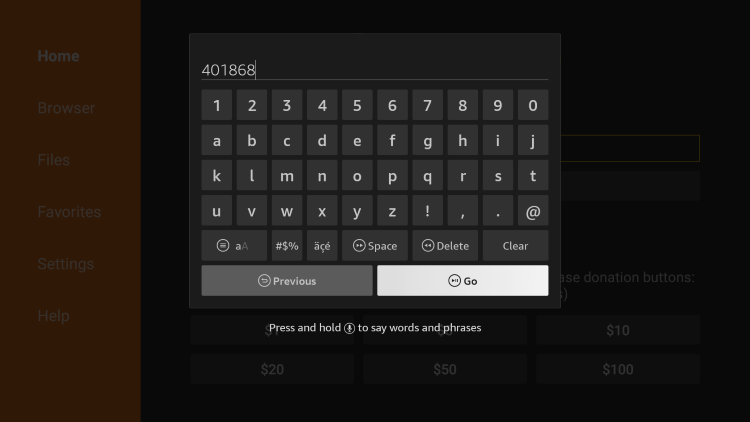
7. Wait for the app to finish downloading.
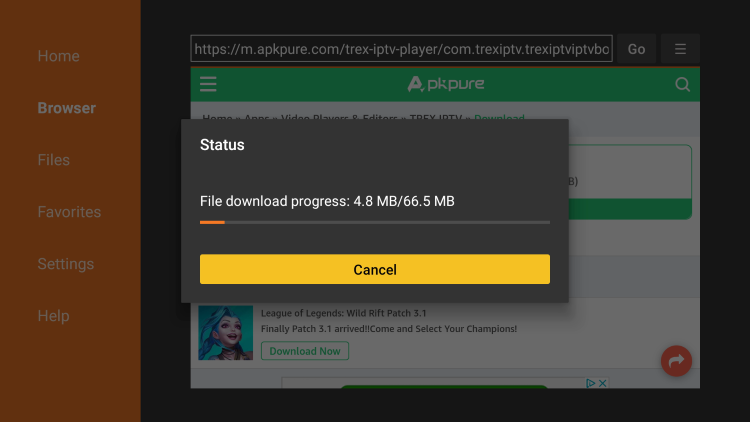
8. Click on Install.
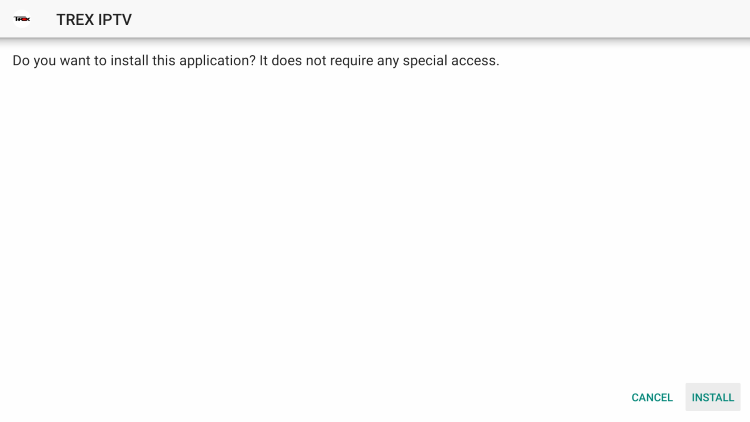
9. Click Open or Done.
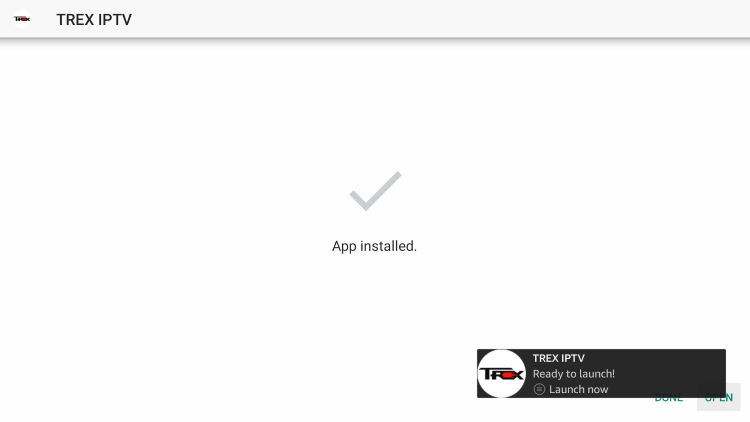
10. Initiate Trex IPTV and wait for a few seconds.

11. If you have already signed up with Trex, enter your login details when prompted.
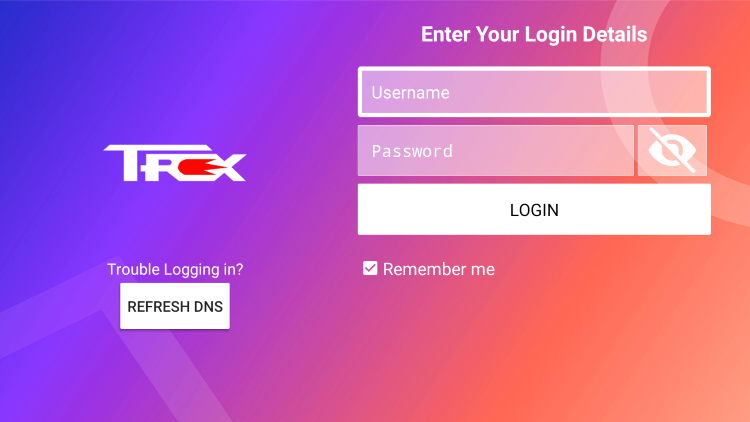
The installation of the Trex IPTV player is now complete!
Trex IPTV Information & Features

