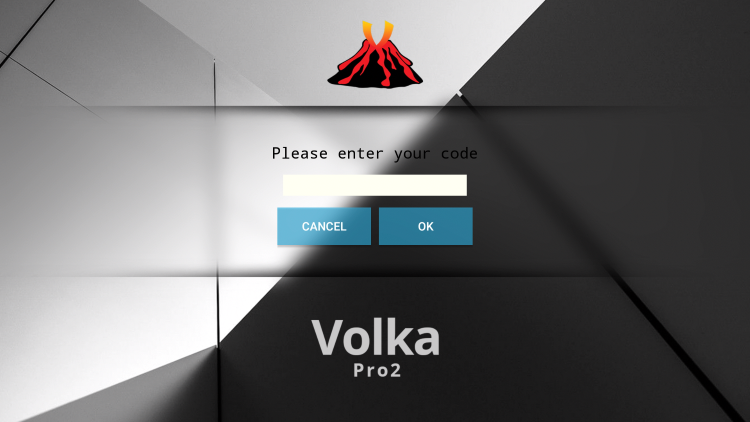This guide illustrates the process of setting up Volka IPTV APK on Firestick/Fire TV, Android, and other devices.
Recommended IPTV Service Providers
Volka Internet Protocol Television APK is a well-liked IPTV Player used for streaming live channels. Many users integrate this application with live TV services and free M3U playlists to enrich their streaming experience.
Through the use of this live TV application on your device, you can effortlessly employ your preferred IPTV service!
Volka IPTV is a live TV player that requires an M3U URL of your current IPTV provider to generate a playlist.
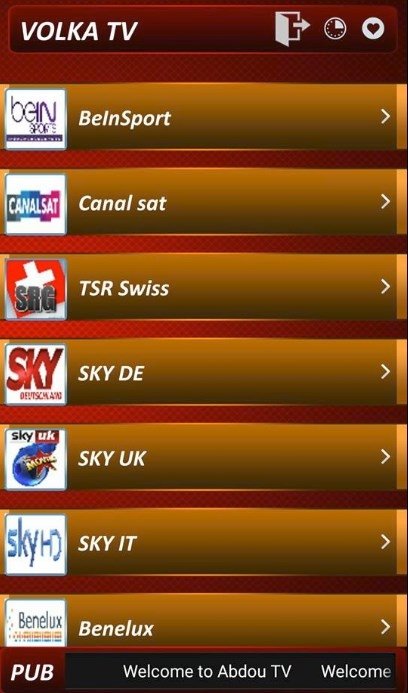
Given that most IPTV services provide login information via M3U URL, Volka IPTV is an excellent choice for playback.
Upon familiarizing yourself with the Volka IPTV interface, you will observe that navigation might be swifter compared to other programs.
Other well-known IPTV players include IPTV Smarters Pro, TiviMate, iMPlayer, Perfect Player APK, XCIPTV, Smart IPTV, Lenox, IPTV Extreme, and others.
IMPORTANT: We strongly recommend using a Virtual Private Network (VPN) with these IPTV players if used with unverified providers. For more information, check out the link below.
Due to the unavailability of Volka IPTV in the Amazon App Store, it must be sideloaded onto your Fire TV device using the Downloader application.
The following steps portray the process of setting up Volka IPTV using an Amazon Firestick Max. This procedure is applicable to all Amazon Firestick models, Fire TVs, and Fire TV Cube.
The Amazon Firestick is the most sought-after device for live TV due to its cost-effectiveness and unlocking functionalities.
How to Set up Volka IPTV on Firestick/Fire TV
1. Get the Downloader app from your App Store (Amazon or Google Play) and enable Apps from Unknown Sources in your device’s settings.
If you haven’t done this yet, please refer to the tutorial below for guidance through the simple process.
2. Initiate Downloader
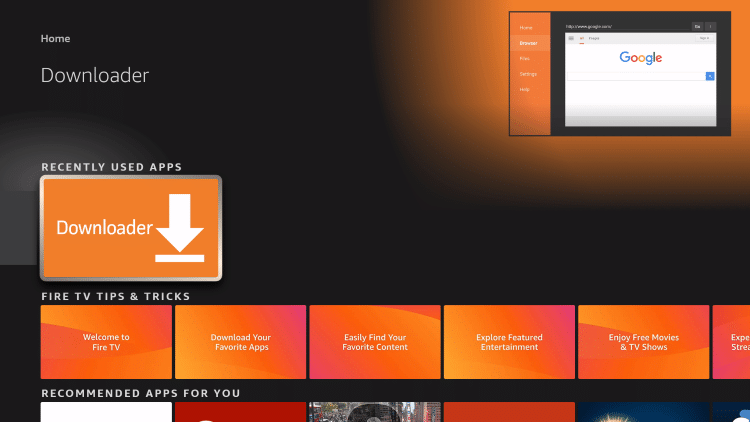
3. Click Allow
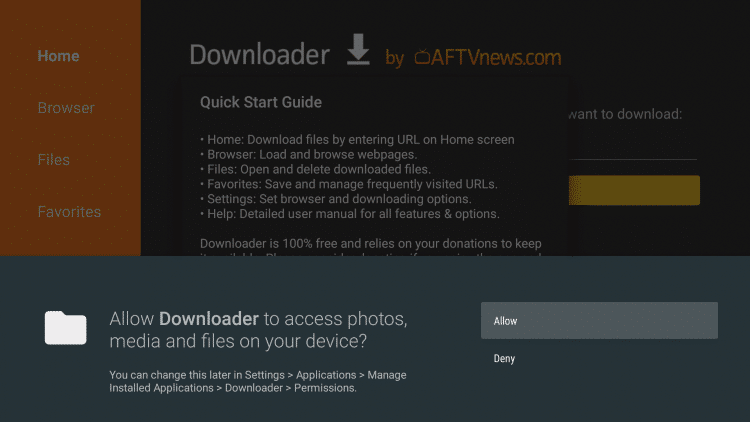
4. Click OK
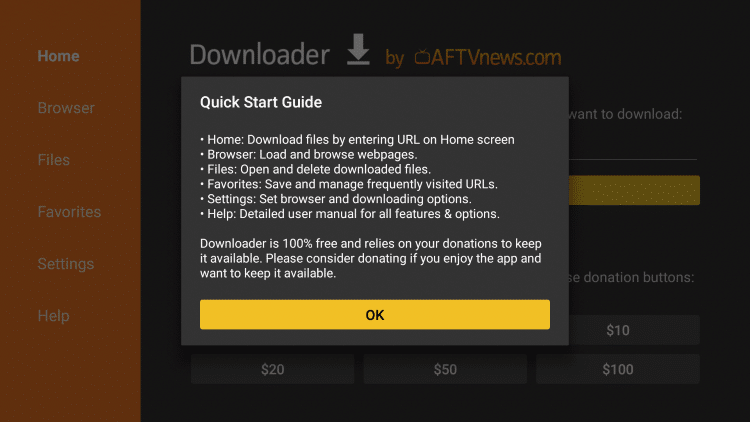
5. Click the URL box
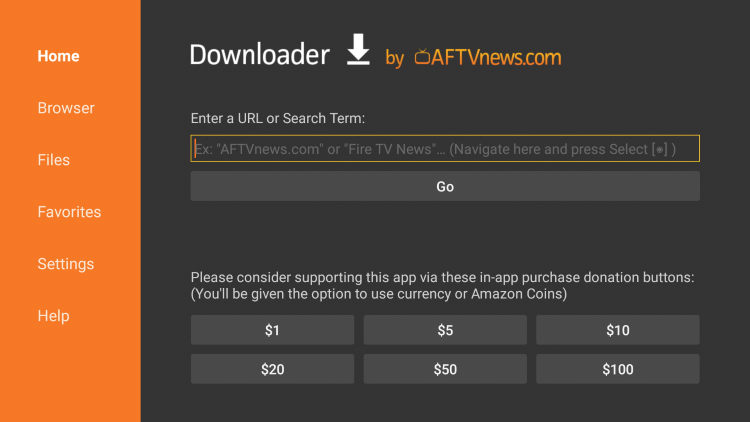
6. Enter the following Downloader code and click Go – 270534
- This points to the official source for the Volka IPTV APK
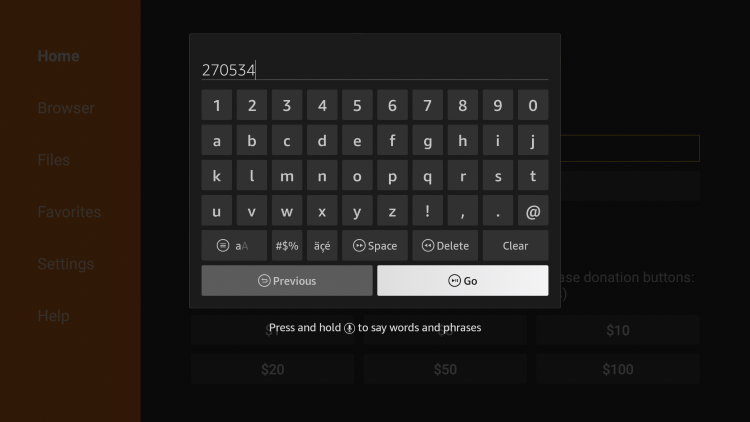
7. Wait for the app to install.
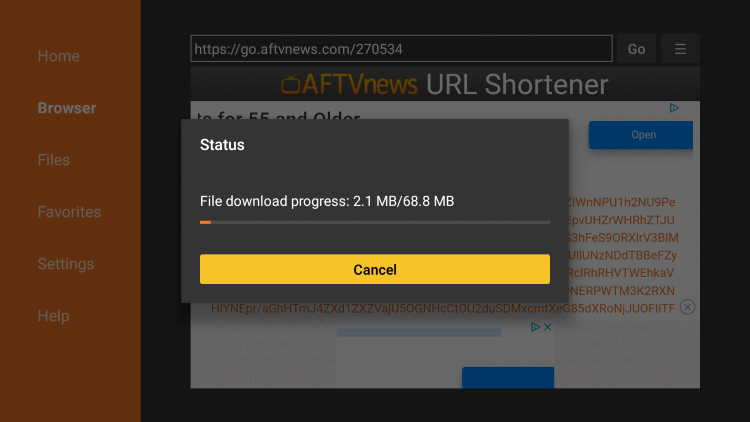
8. Click Install.
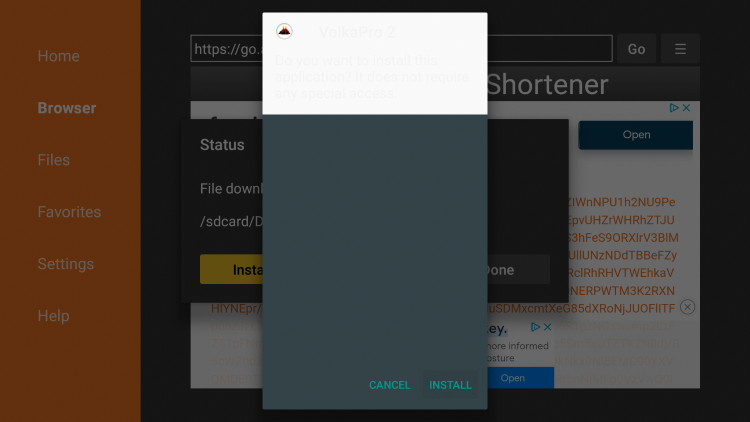
9. Click Open or Done.
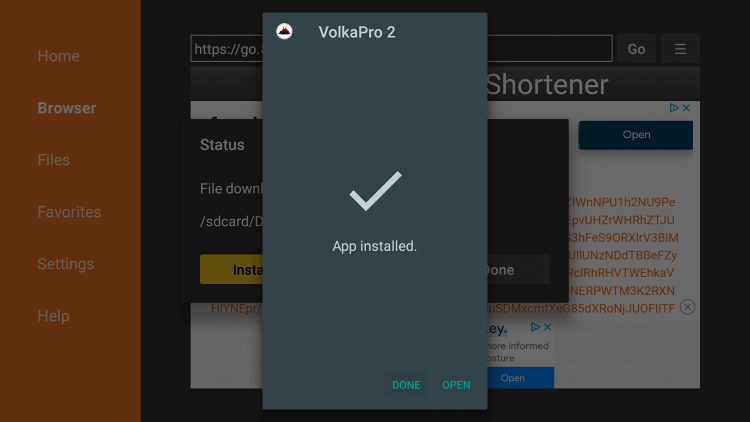
10. Launch the Volka IPTV APK and wait a few seconds for the app to launch.

11. That’s it! You can now log in if you have an existing account or register on their official website.