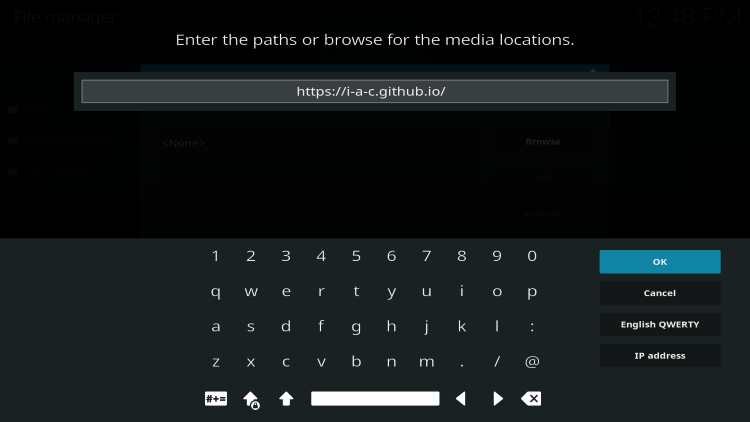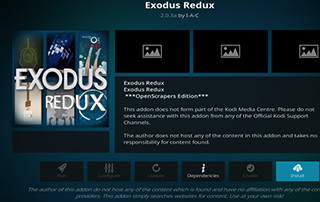
This review introduces the Exodus Kodi Add-on, which is currently one of the most favored add-ons for streaming movies and TV shows on almost any device.
Recommended IPTV Service Providers
Can Exodus Kodi Extension be used safely? Is Exodus Kodi Extension legal? What channels can be accessed through Exodus Kodi Extension? These questions and more will be addressed in this article.
The reason for asking about legality is that Exodus is not found in the official Kodi repository, which could be a cause for concern.
Exodus is a popular Kodi Movie Add-on that offers VOD content such as Movies and TV Shows for streaming.
It is one of the most widely used Kodi Add-ons and has been available for many years.
At present, Exodus Kodi Extension is only compatible with Kodi 18, which is not the most stable release.
Because this Extension cannot be installed from the official Kodi repository, you’ll need to install it from a third-party provider, as demonstrated in the tutorial below.
NOTE: If you do not have Kodi installed on your device, you can follow the guide below to install the latest stable version.
How to Install Kodi on Firestick
Exodus can be installed on any Android-powered device, including the Amazon Firestick, Fire TV, Fire TV Cube, NVIDIA Shield, and others.
The categories included in this add-on are Movies, TV Shows, My Movies, My TV Shows, Settings, and more.
Exodus does not offer any live streaming options.
If you are interested in the best way to watch live TV on any device, we recommend checking out our updated list of IPTV Services.
If you are unfamiliar with IPTV services, IPTV stands for “Internet protocol television.” In other words, it involves live television through the Internet.
What is IPTV? – Beginner’s Guide to IPTV
There are numerous Kodi add-ons available, and Exodus is one of the top choices.
Below, you will find details about this Kodi Extension, including the installation process, features, categories, and more.
Exodus Kodi Extension Safety
Before proceeding with the installation, it is advisable to first scan their repository URL using VirusTotal.
Here are the scan results in the form of a screenshot.
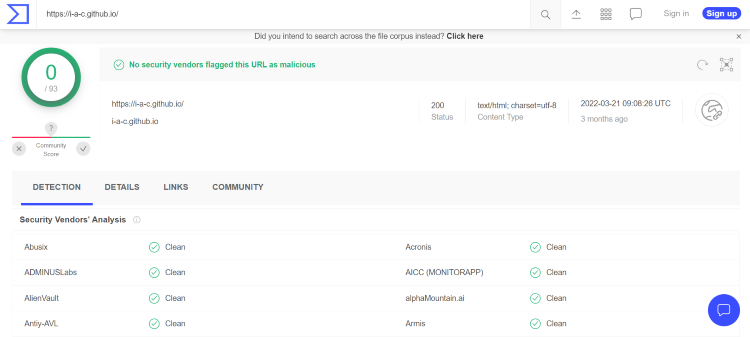
VirusTotal did not detect any suspicious files or malware within the Exodus repository URL.
However, it is still important to ensure protection when streaming content from this unverified third-party add-on.
During setup, Kodi even warns users about granting access to personal data stored on devices for these third-party add-ons.
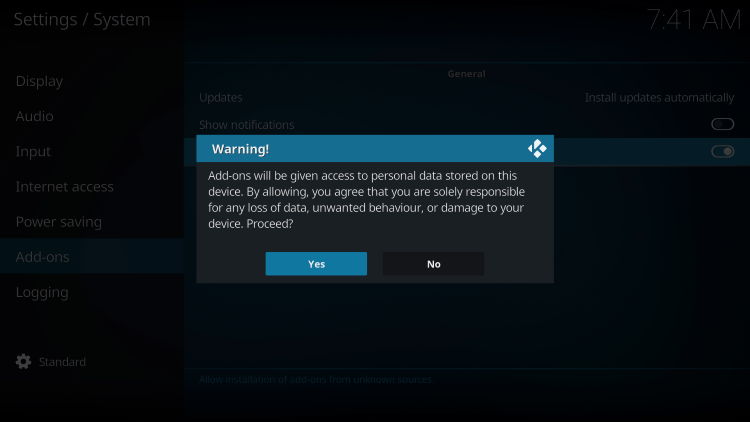
The best way to ensure security while using the Exodus extension is by using a VPN.
Below are the steps taken to install the Exodus Kodi Extension through its repository.
Installing Exodus Kodi Extension
1. Once Kodi is installed on your device, launch Kodi and access the Settings icon.
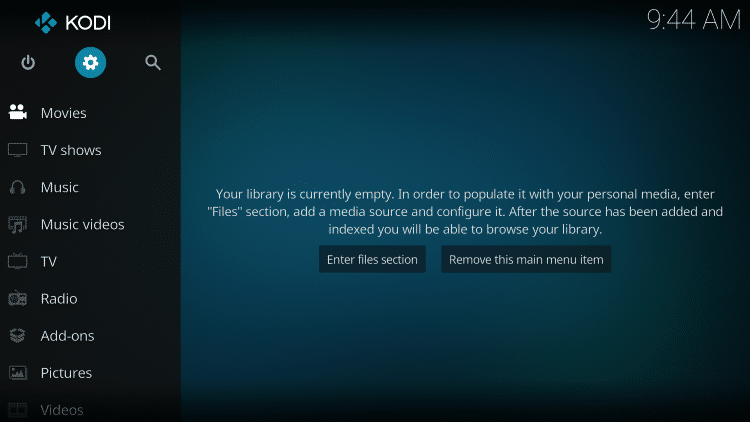
2. Select System.
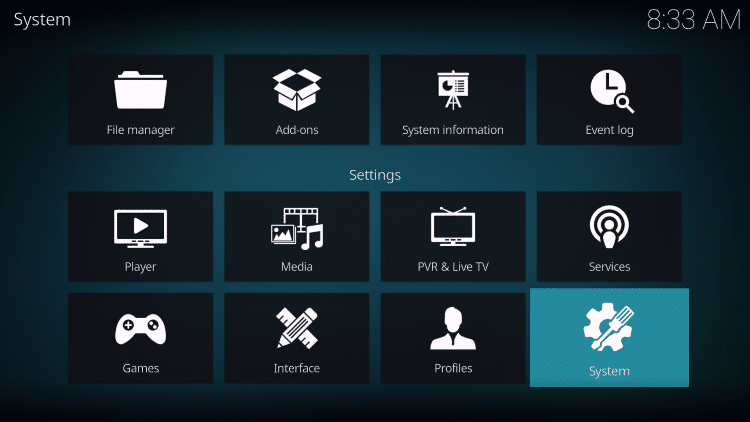
3. Hover over the Add-ons menu and enable Unknown sources.
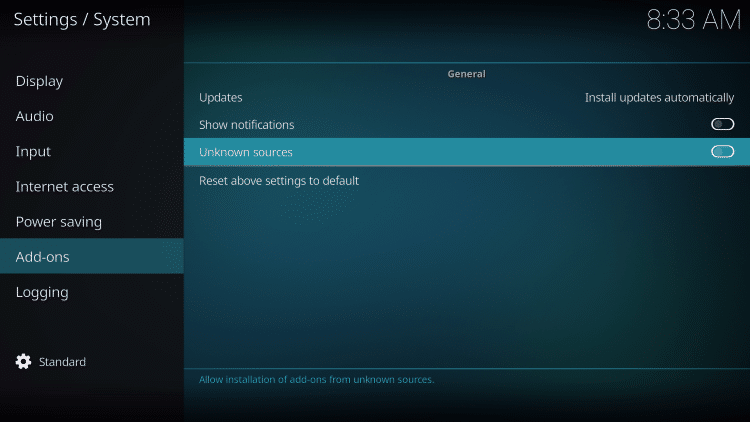
4. Read the warning message and click Yes.
This serves as a reminder to utilize a VPN when using these unverified, third-party Kodi add-ons such as Exodus.
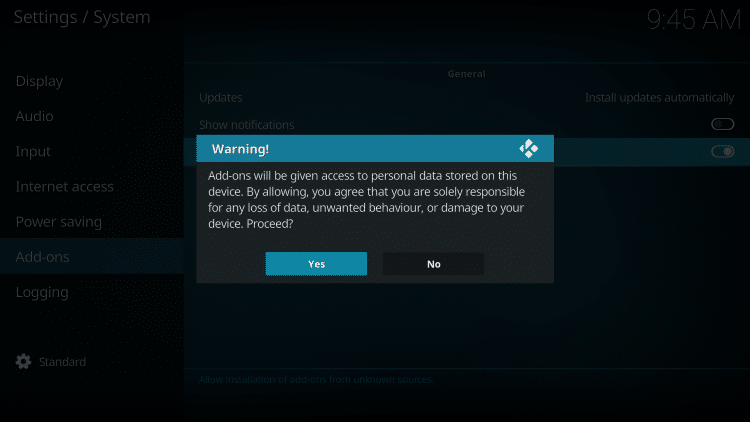
5. Proceed by returning; select File manager.
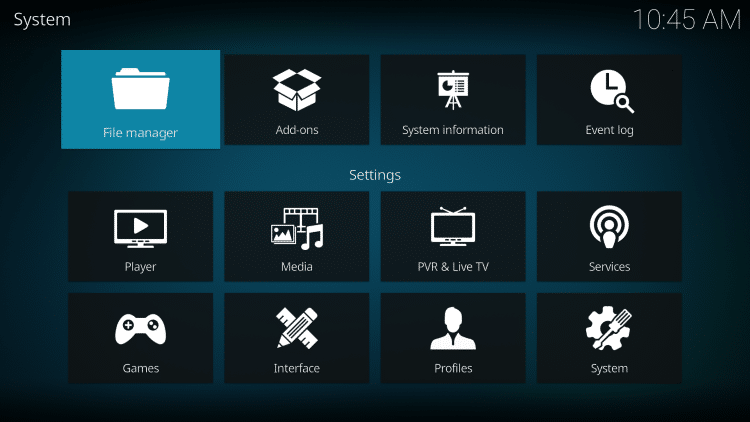
6. Click Add source.
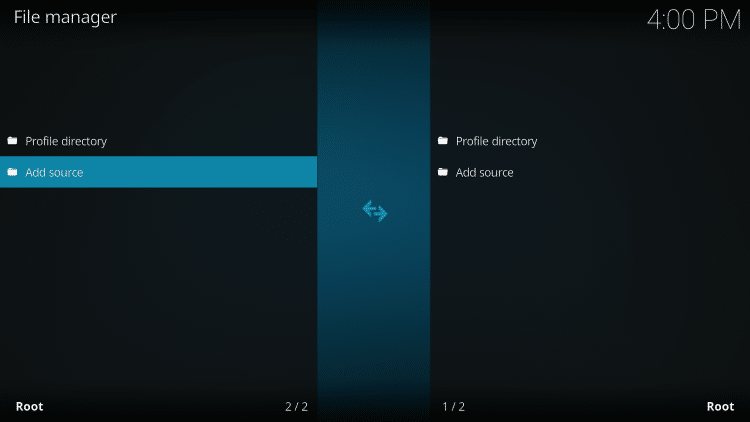
7. Click the <None> icon to open the search box.
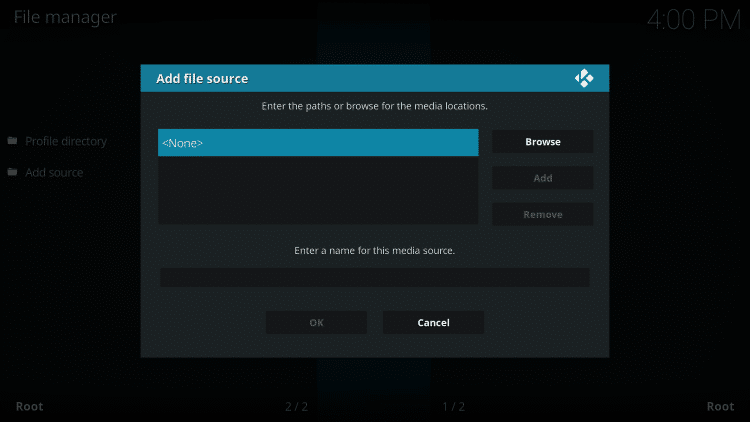
8. Input the following URL and click OK – https://i-a-c.github.io/
Note: This is the official source of the Exodus Kodi Extension.