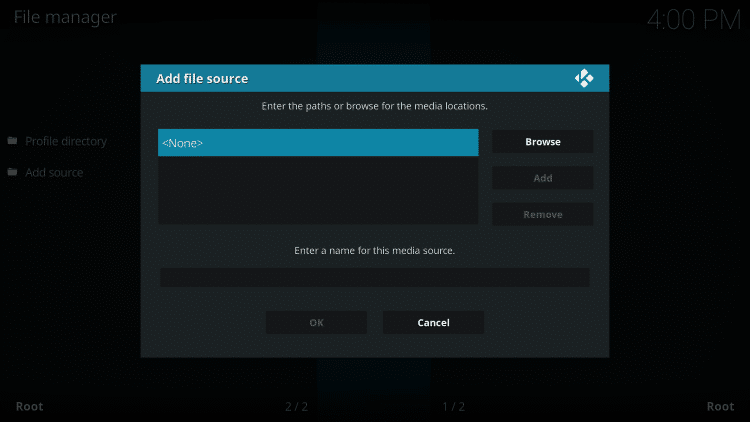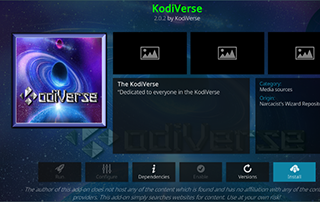
In this assessment, we take a look at the KodiVerse Kodi Extension, which is presently among the most sought-after extensions for streaming a wide range of content, including movies, TV shows, and cartoons.
Recommended IPTV Service Providers
Is KodiVerse Addon reliable and compliant with legal regulations? What channels does it offer? We’ll provide answers to these questions and more in this article.
The reason we raise legal queries is due to the absence of KodiVerse in the official Kodi repository, which can be cause for concern.
KodiVerse is a comprehensive Kodi Addon encompassing movie streaming, TV shows, and more.
It also grants users access to additional Kodi extensions such as Asgard and Magic Dragon.
For an enhanced experience, we recommend integrating a real-debrid account into KodiVerse for superior streaming links.
Given that this addon can’t be obtained through the official Kodi repository, it needs to be acquired from a third-party provider as detailed in the tutorial below.
NOTE: If you haven’t installed Kodi on your device, you can follow our tutorial on installing the most recent stable release.
KodiVerse is compatible with any Android-powered device, including Amazon Firestick, Fire TV, Fire TV Cube, NVIDIA Shield, and more.
The categories in this addon include Movie Scrapers, TV Scrapers, KodiVerse Resume Watching, KodiVerse 4K, Asgard, Essential, Fights on Demand, and more.
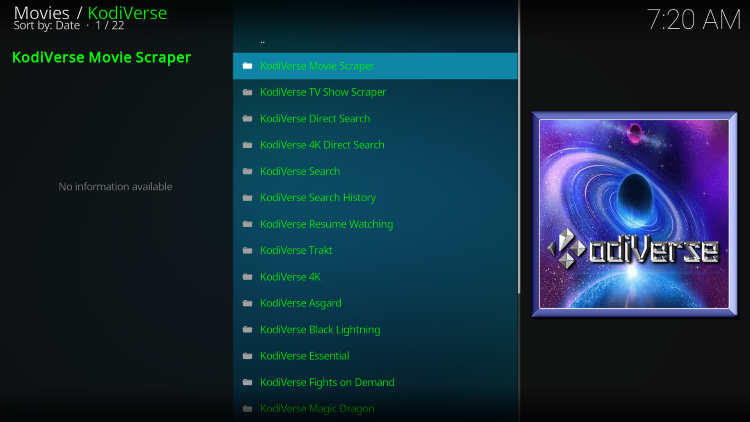
Various live streaming options can be found in numerous kodi addons available within KodiVerse.
If you’re seeking the best method to access live TV on any device, we recommend referring to our updated IPTV Services list.
For those unfamiliar with IPTV services, IPTV stands for “Internet protocol television,” which essentially refers to live TV streaming over the Internet.
IPTV Explained – A Beginner’s Guide to IPTV
There are a myriad of Kodi addons available, and KodiVerse is among the best available.
Below, you’ll find details on this Kodi Addon including installation, functionalities, categories, and more.
Is KodiVerse Kodi Plugin Safe?
Prior to installation, it’s important to scan their repository URL with VirusTotal.
Below are the scan results screenshot.
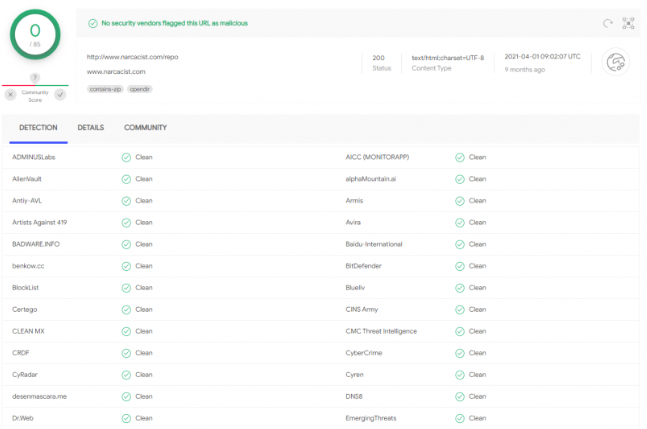
VirusTotal has not discovered any suspicious files or malware in the KodiVerse repository URL.
Notwithstanding, it’s crucial to safeguard oneself when streaming content from this unverified third-party add-on.
During setup, Kodi also alerts users that these third-party Plugins will have access to personal data stored on the device.
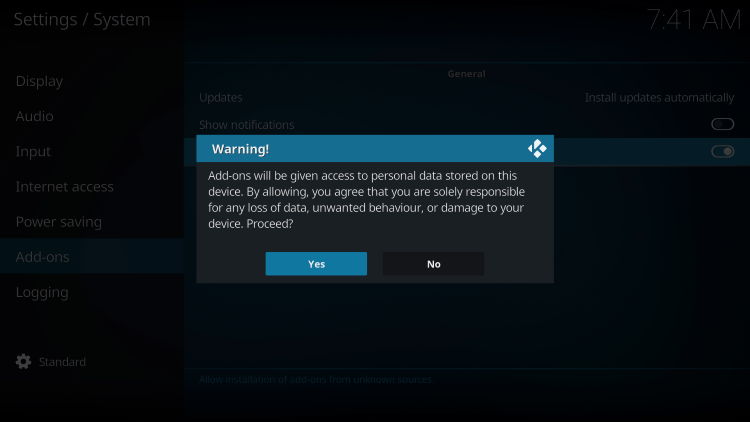
To safeguard while using the KodiVerse plugin, a VPN is recommended.
Now, let’s delve into the steps for installing the KodiVerse Plugin from their repository.
How to Install KodiVerse Kodi Plugin
1. Upon installing Kodi on your device, launch it and select the Settings icon.
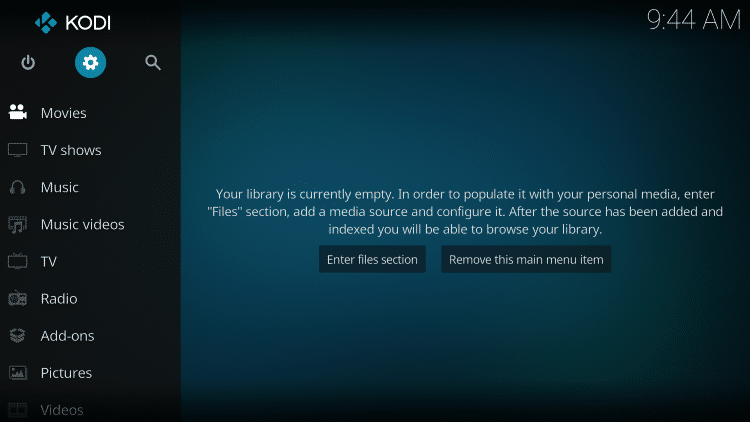
2. Choose System.
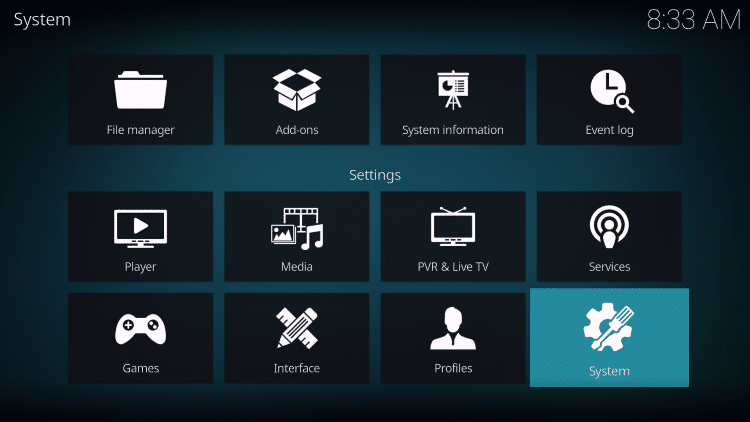
3. Hover over the Add-ons menu and enable Unknown sources.
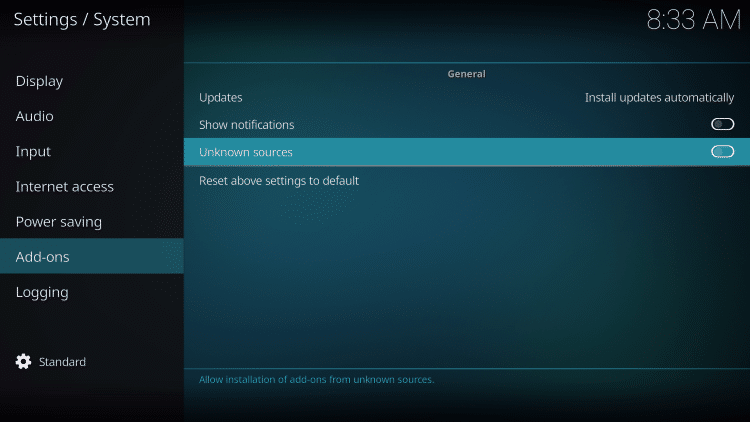
4. Read the warning message and click Yes.
Here’s another reminder to use a VPN when utilizing these unverified 3rd party Kodi plugins like KodiVerse.
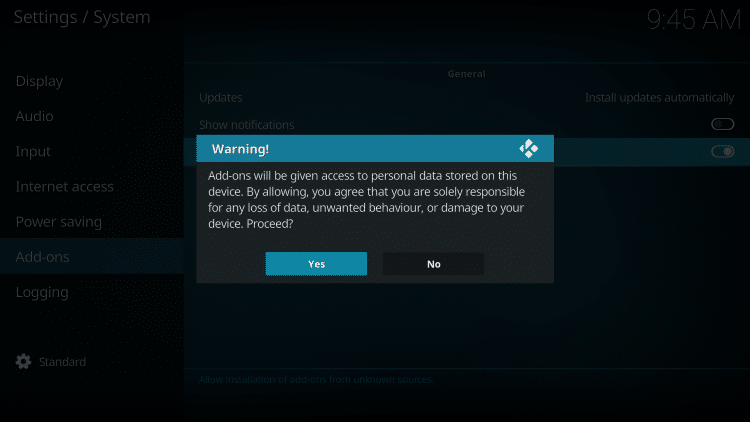
5. Next, click the back button on your remote and select File manager.
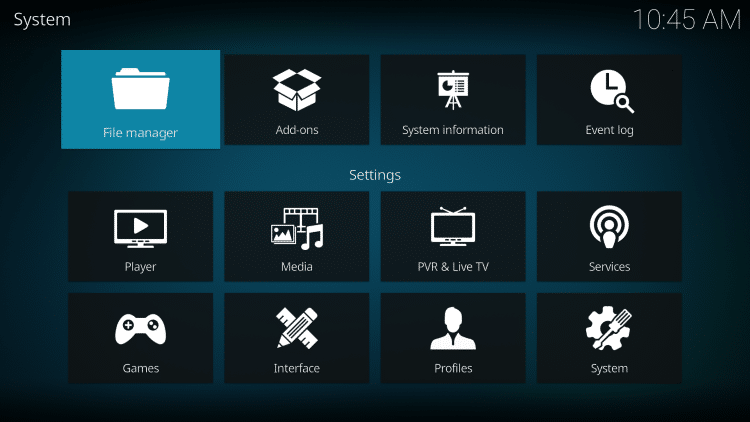
6. Click Add source.
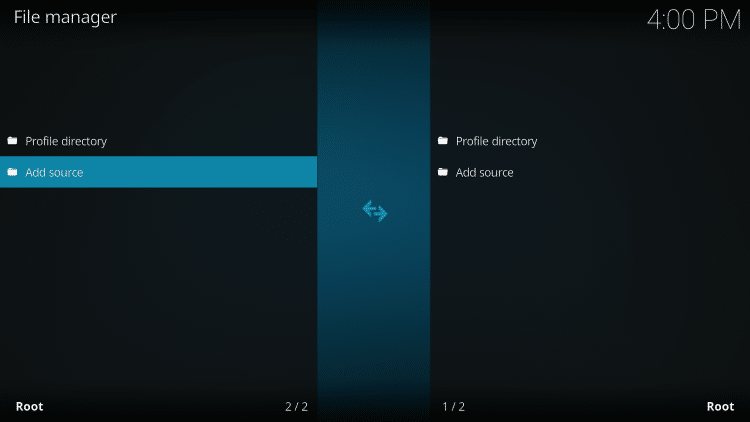
7. Click the <None> icon to open the search box.