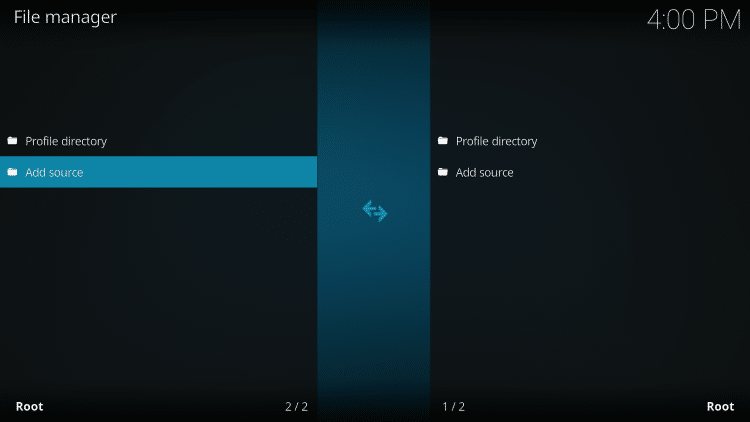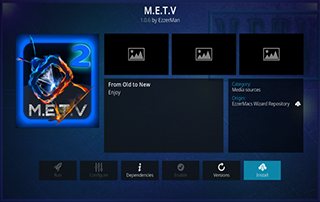
This guide presents an assessment of the METV Kodi extension, presently recognized as one of the most favored plugins for accessing movies, TV programs, cartoons, and more.
Recommended IPTV Service Providers
In this piece, we will explore the reliability and legitimacy of using the METV Kodi add-on, in addition to examining the content it provides.
One of our concerns about its legal standing arises from the fact that METV is not accessible in the official Kodi repository, which could be construed as a red flag.
METV is cataloged as one of the premier Kodi extensions for streaming movies, TV programs, and various other content categories, and is hosted in the EzzerMac Repository.

Because this add-on cannot be acquired from the official Kodi repository, it must be sourced from a third-party provider, as detailed in the accompanying guide.
NOTE: If Kodi is not yet installed on your device, follow this walkthrough to install the latest stable version.
How to Install Kodi on Firestick
METV Kodi is compatible with any Android-driven device, including the Amazon Firestick, Fire TV, Fire TV Cube, NVIDIA Shield, and more.
This extension also works with Real-Debrid and other premium debrid services to provide high-quality streaming links.
The categories offered by this extension include Movie Selection, TV Selection, Sports Selection, Random Requests, Trakt, and more.
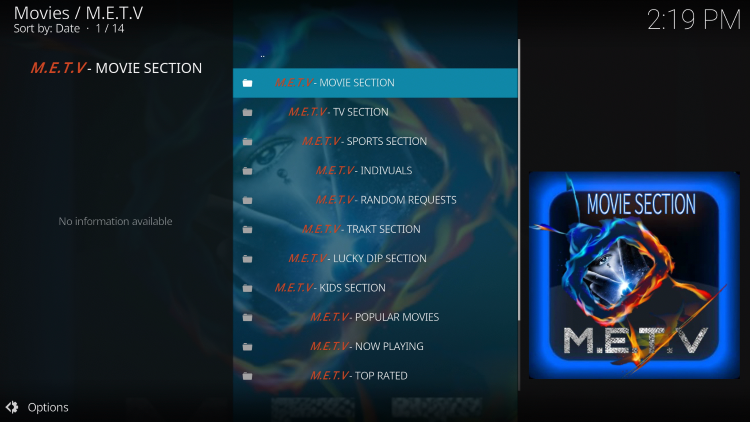
It is important to note that the METV Kodi add-on does not offer any options for free live TV streaming.
For access to live TV on any device, we suggest referring to our updated IPTV Services compilation.
For individuals unfamiliar with IPTV services, IPTV stands for “Internet Protocol Television,” referring to the delivery of live television over the internet.
How to Set Up IPTV – Beginner’s Guide to Live TV
An array of Kodi add-ons are available, with METV being considered one of the finest choices. Below, you will find details on how to deploy this extension, along with insight into its features, categories, and more.
Is METV Kodi Addon Safe?
We recommend scanning the repository URL for METV with VirusTotal before proceeding with the installation.
A screenshot of the scan results is provided below for your reference.
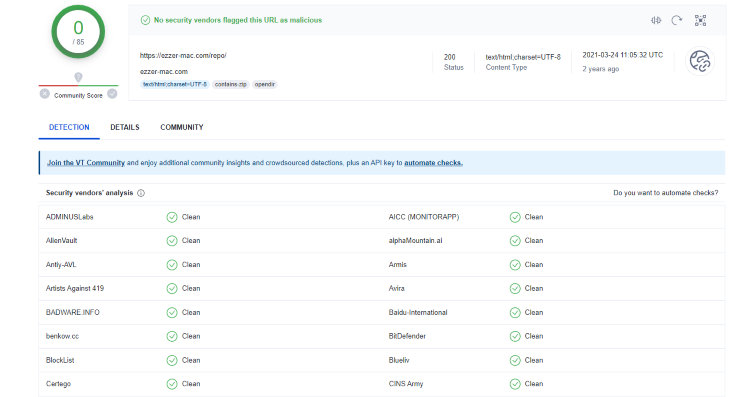
Analysis with VirusTotal did not detect any suspicious files or malware within the METV repository URL.
However, it’s crucial to note that this does not ensure complete safety when streaming content from unverified third-party add-ons like METV.
Additionally, during the setup process, Kodi alerts users that third-party add-ons may access personal data on their devices.
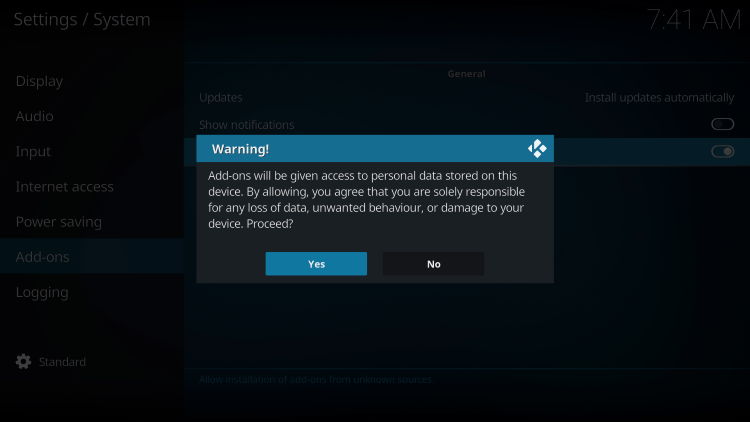
To enhance online privacy and security while using the METV Kodi add-on, we recommend employing a VPN.
Now, let’s proceed with the steps to install the METV Kodi Addon using their repository.
How to Install METV Kodi Addon
1. Open Kodi on your device and click the Settings icon.
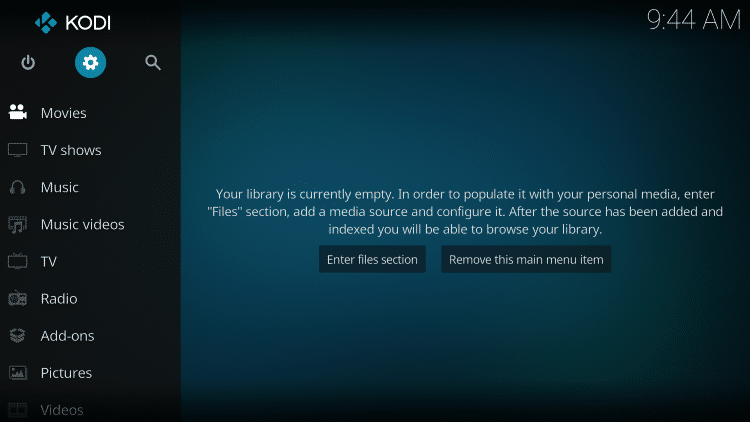
2. Choose System.
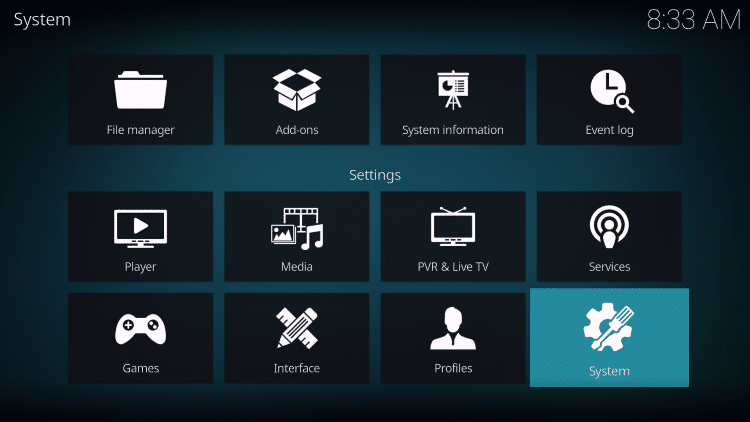
3. Enable Unknown sources by hovering over the Add-ons menu.
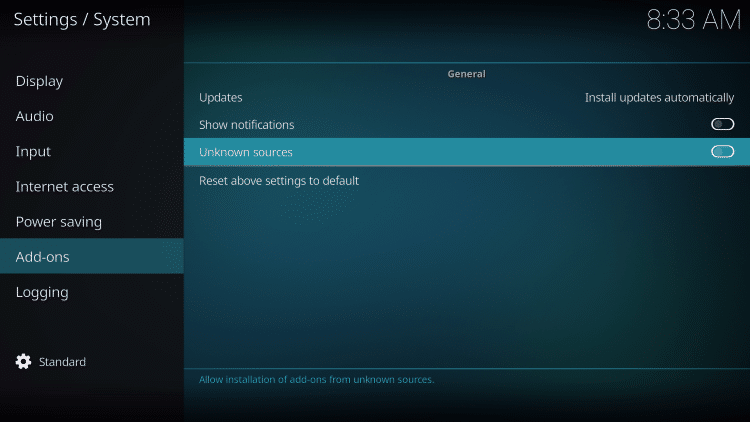
4. Confirm by clicking Yes.
While employing unverified third-party Kodi add-ons like METV for streaming content, it is crucial to consider privacy risks and we strongly advise using a VPN.
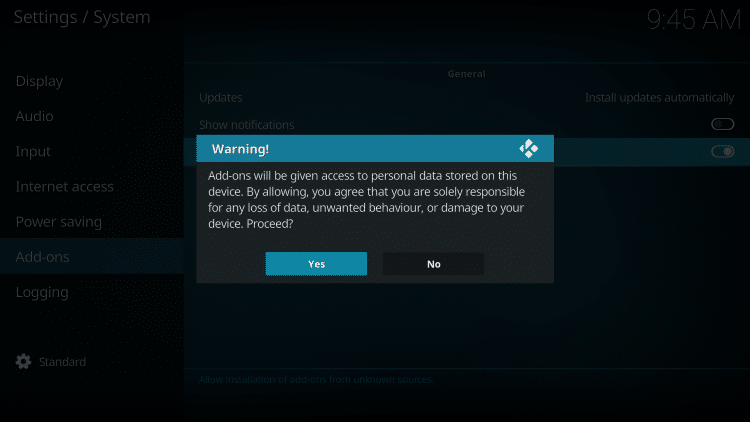
5. Go back and select File manager.
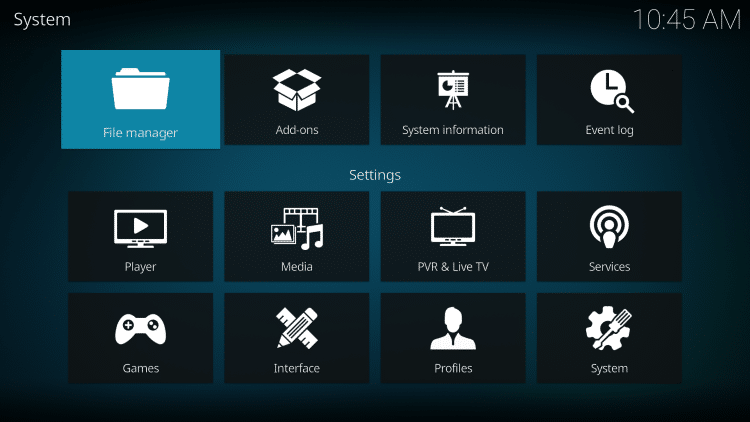
6. Click Add source.